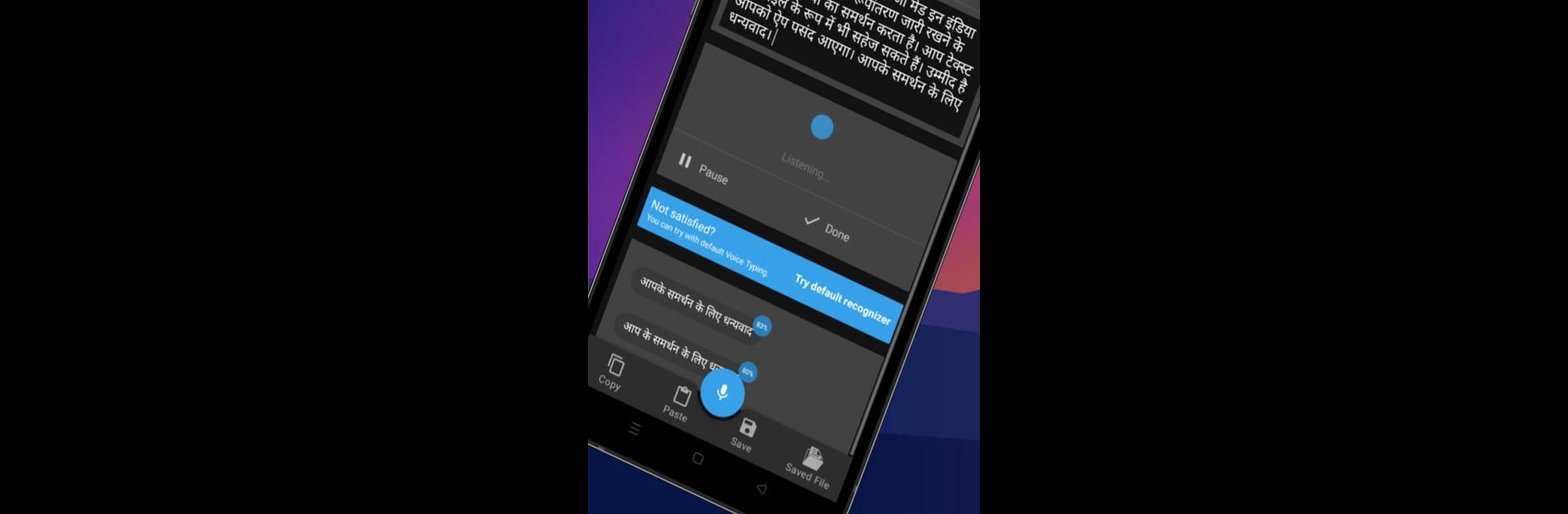What’s better than using Speech To Text | Voice To Text by STCodesApp? Well, try it on a big screen, on your PC or Mac, with BlueStacks to see the difference.
About the App
Ever wish you could just talk and have your words magically turn into text? With Speech To Text | Voice To Text from STCodesApp, you can do exactly that. Whether you’re jotting down quick notes, dictating longer documents, or swapping between languages, this handy tool is built to make your life a whole lot easier. Just hit record, start speaking, and watch your speech flow seamlessly into neat, editable text—no typing required.
App Features
-
Effortless Speech Transcription
Just tap once to start recording your voice. The app keeps listening as long as you need, turning everything you say into clear, readable text. There’s no need to keep pressing buttons—just talk and let the app handle the rest. -
Multi-Language Support
Need to switch between languages? This app isn’t just locked to English—it understands over 30 languages, so you can dictate in your native language or mix things up for bilingual projects. -
Save and Export Your Notes
After your words have been converted, save them directly as a text file or PDF. Perfect for when you want a quick backup of your voice notes, or if you need to share what you’ve transcribed. -
Simple and Clean Interface
No clutter or confusing menus. The design keeps things straightforward so anyone can just open the app and jump right in—no head-scratching necessary. -
Free and Premium Options
The free version lets you convert as much speech as you like, with a couple of saves per session. If you need unlimited saves, there’s a premium version too. -
Online Speech Recognition
Since it works online, the app taps into powerful speech recognition to boost accuracy. (Of course, keep in mind background noise or mumbling might throw things off now and then.) -
Works Smoothly with BlueStacks
Prefer using your tools on a bigger screen? The app runs just as smoothly if you try it out on BlueStacks. Handy for those working off a PC or laptop. -
Supports Popular Languages
From German to Japanese, Spanish to Russian, and plenty more—there’s a good chance your language is covered. -
Flexible Use Cases
Use it for live transcribing meetings, capturing lecture notes, quick reminders, or turning long interviews into text without typing everything out.
You just need an active internet connection to keep things running. Give your fingers a break and let Speech To Text | Voice To Text do the heavy lifting next time you need words on a screen.
Eager to take your app experience to the next level? Start right away by downloading BlueStacks on your PC or Mac.