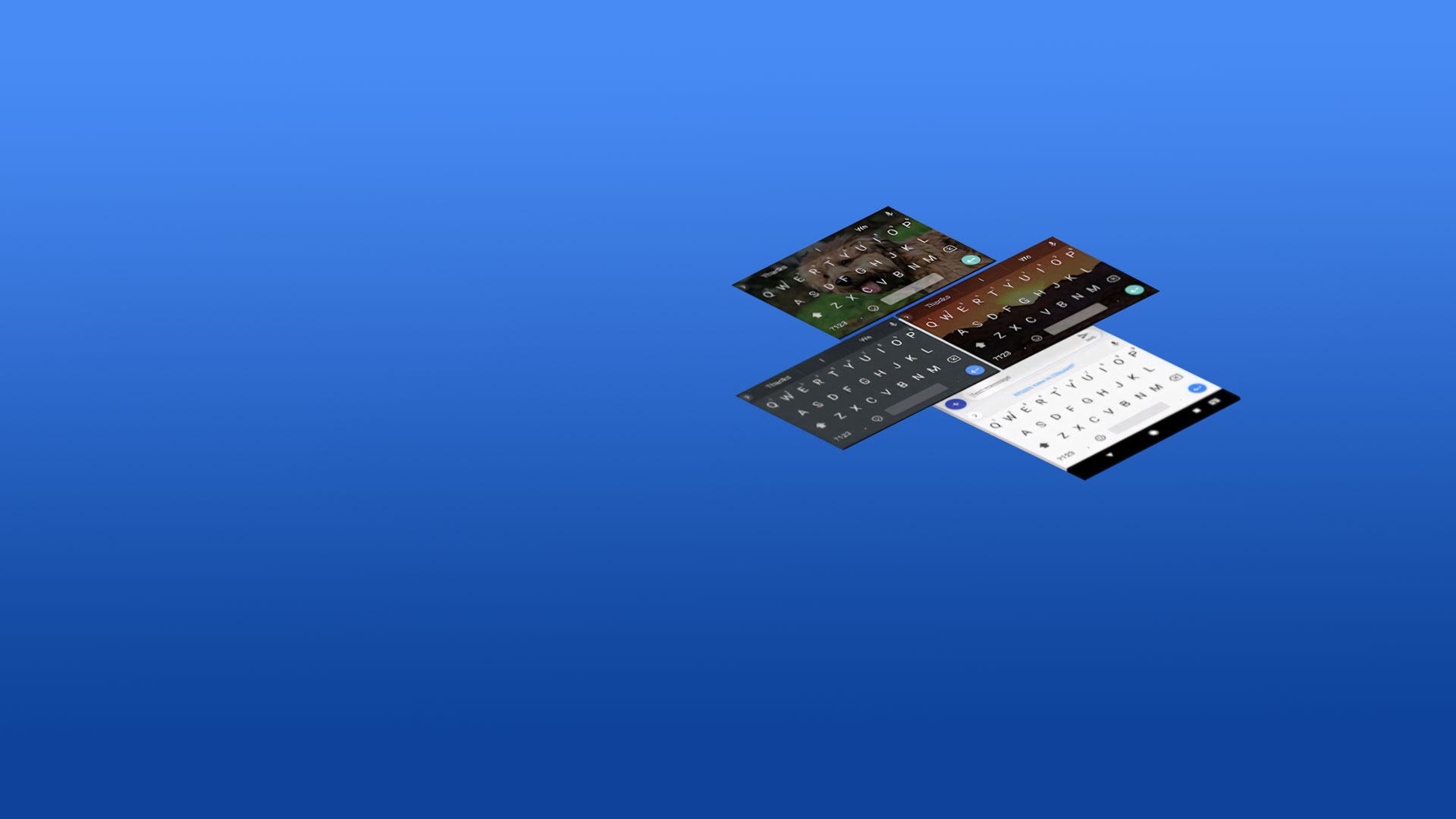What’s better than using Gboard – the Google Keyboard by Google LLC? Well, try it on a big screen, on your PC or Mac, with BlueStacks to see the difference.
Gboard feels like the keyboard that people wish every app came with. It is quick, it does not freeze, and the swipe typing is actually smooth, even when running Android apps on a PC through BlueStacks. Swiping across letters with a mouse or trackpad still works, and regular tap typing has that nice snappy feel. Voice typing is there for longer messages, and handwriting input is handy for scribbling a name or a quick note. Emojis and GIFs are built right into the keyboard, so hunting for the right reaction does not break the flow.
The best part for anyone who switches languages is how it handles multiple ones at the same time. Turn on a few languages and it will suggest and autocorrect across them without forcing a manual switch. There is Google Translate inside the keyboard too, so text can turn into another language as it is being typed. It covers hundreds of languages, from English, Spanish, Hindi, and Arabic to plenty of regional ones.
Little touches make daily typing easier. Slide on the space bar to move the cursor, slide left from delete to remove whole chunks of text, and add a permanent number row if that is your thing. Long press gives quick access to symbols. One handed mode helps on large screens, and themes let someone keep it clean or add borders to keys. On Wear OS, it brings the same basics to a watch, including swipe, voice, and emojis. A quick note, some features are not available on Android Go devices.
BlueStacks brings your apps to life on a bigger screen—seamless and straightforward.