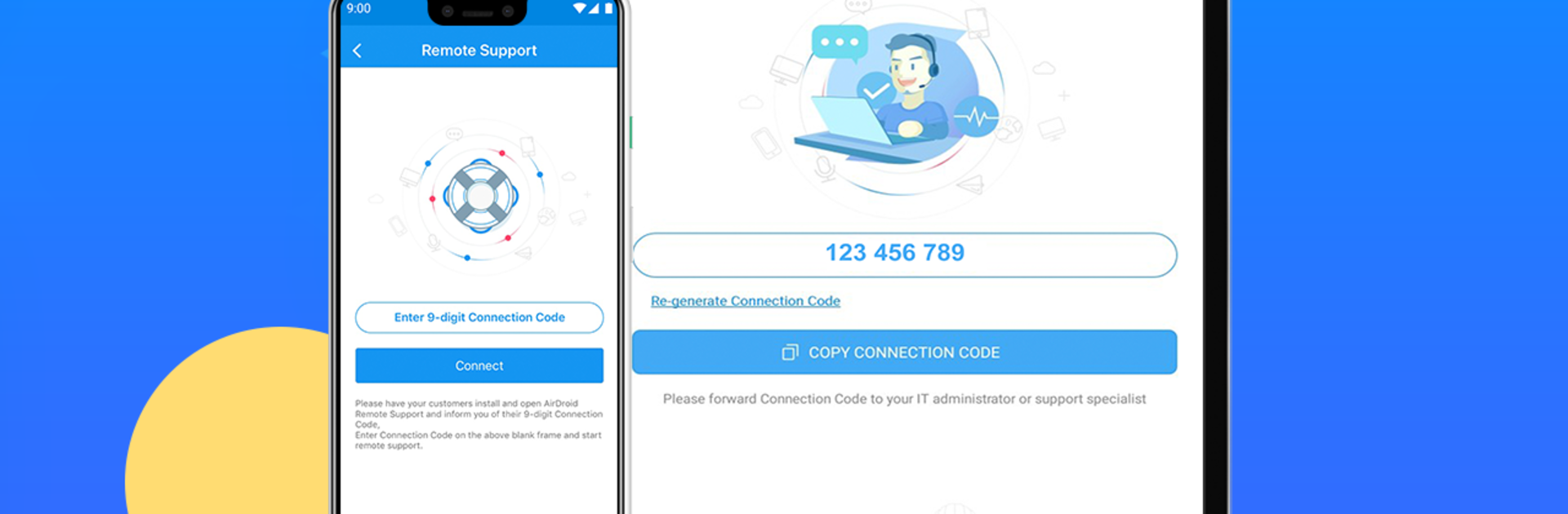Why limit yourself to your small screen on the phone? Run AirDroid Remote Support, an app by SAND STUDIO, best experienced on your PC or Mac with BlueStacks, the world’s #1 Android emulator.
About the App
Ever found yourself stuck on your phone and just wished someone could see what’s happening on your screen? AirDroid Remote Support from SAND STUDIO makes it super easy to get help right when you need it. With this app, you can invite a trusted friend or techie to look at your screen in real time, chat, or even call you, all from the comfort of your device. No more confusing back-and-forth explanations—your helper can actually guide you through your issues step by step, which is pretty amazing.
App Features
-
Real-Time Voice Calls
Rather talk it out? Just hop on a call within the app, so you and your support buddy can discuss what’s wrong without missing a beat. -
Screen Sharing Made Simple
Share exactly what you’re seeing on your device. Need to pause or stop? You’re totally in control, so you decide what gets shared and when. -
Guided Help with Gestures
If your helper wants to show you where to tap or swipe, they can use on-screen gesture trails. You can literally follow their finger on your screen, making instructions a breeze to understand. -
Built-In Chat
Leave quick messages, send over a screenshot, or even record a voice note if that’s easier. You’ve got plenty of ways to keep the conversation going while fixing things up. -
Privacy Controls
Don’t want sensitive info on display? Pause screen sharing whenever you need a moment—nobody sees anything you don’t want them to.
AirDroid Remote Support is a solid pick if you want easy, no-fuss remote assistance, whether you’re using it straight on your phone or running it through BlueStacks.
BlueStacks brings your apps to life on a bigger screen—seamless and straightforward.