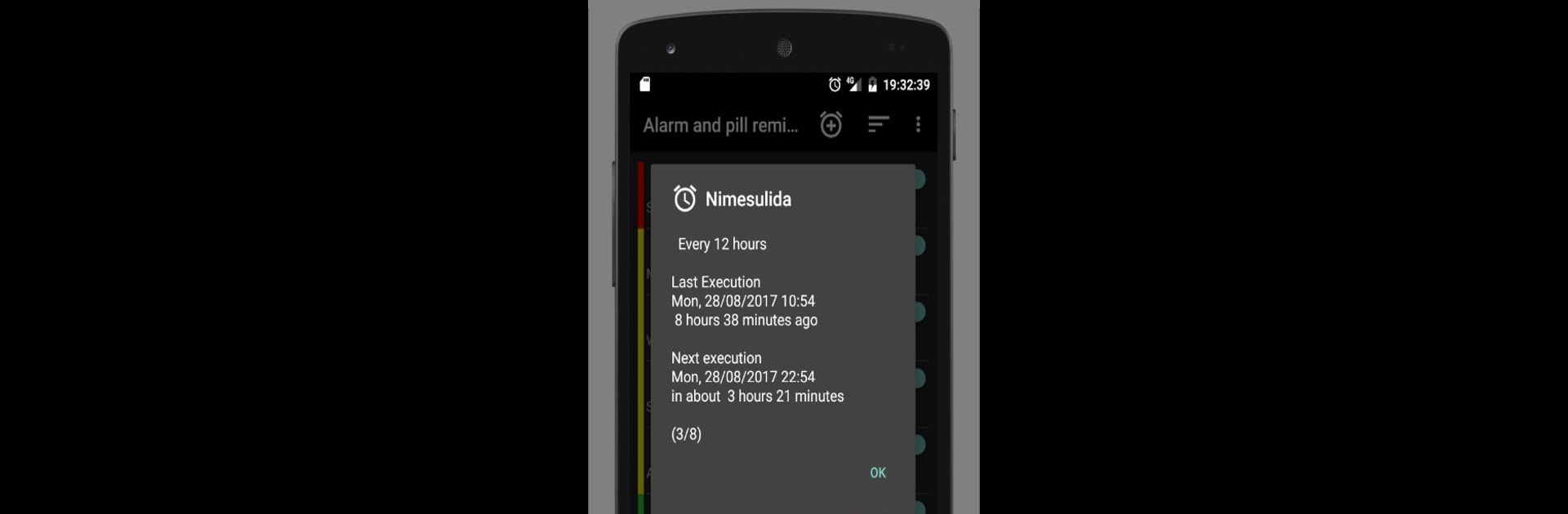Let BlueStacks turn your PC, Mac, or laptop into the perfect home for Alarm and pill reminder, a fun Tools app from caiocrol.
About the App
If you’ve ever missed a dose or slept through your alarm, this one’s for you. Alarm and pill reminder is here to help keep you on track—whether that’s making sure you remember your medication or waking you up right on time. The app’s straightforward, flexible setup means you don’t have to wrestle with complicated reminders or boring alarm clocks, and it’s from caiocrol under the Tools category. Set it up once, and let yourself breathe a little easier.
App Features
- Flexible Alarms: Set reminders for just about anything—morning alarms, meds, or even random tasks. Pick from simple one-offs or build detailed schedules just the way you want.
- Custom Repeats: Whether you need something daily, weekly, monthly, yearly, or at weird non-standard times (looking at you, after-lunch vitamins), you’re covered.
- Color-Coded Labels: Need a quick glance? Red means your reminder’s due today, yellow is for tomorrow, and green shows what’s up for the day after.
- Notes & Annotations: Add a note to any alarm—because “Take pill” is a little vague. Write down details so you don’t forget which med goes with which time.
- Personalized Sounds: Choose a ringtone you actually like or record your own audio for any alarm. Waking up to your own voice yelling at you? That’s an option.
- Speak Aloud Titles: For those moments when you can’t look at the screen, let the app read out what’s supposed to happen.
- Multiple Reminders at Once: Need to take something three times a day, but not exactly every eight hours? No problem—schedule as many as you need, at whatever times make sense.
- Sleep Mode: Set up quiet times when alarms won’t ring but will still gently nudge you with a notification. Perfect for light sleepers.
- Stay Informed: The app shows how long till your next alert right after you set it, and you can see what’s coming up next in your notifications bar.
- Reliable Even After a Reboot: If your device restarts for any reason, you won’t lose your reminders. Notifications that weren’t swiped away will still show up.
- Ad-Free Option: If ads aren’t your thing, there’s a simple way to make them disappear for a reasonable fee.
- Convenient on BlueStacks: Works smoothly if you prefer handling reminders from your laptop or desktop—BlueStacks users, you’re good to go.
Ready to experience Alarm and pill reminder on a bigger screen, in all its glory? Download BlueStacks now.