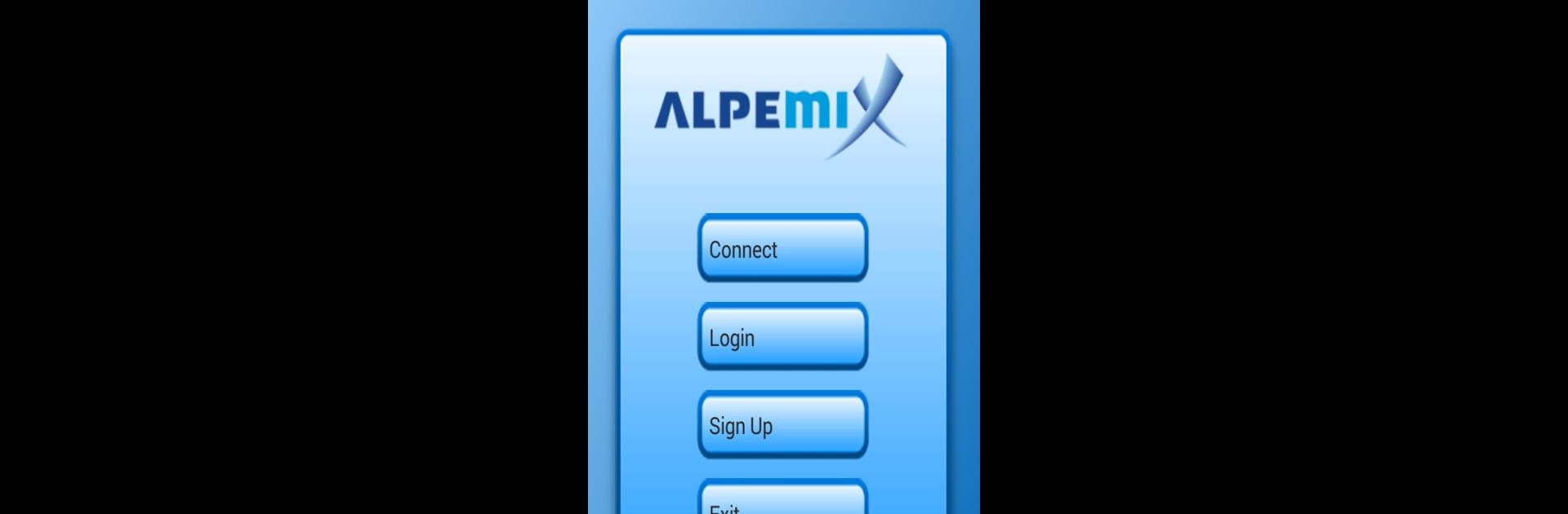Multitask effortlessly on your PC or Mac as you try out Alpemix Remote Desktop Control, a Tools app by Teknopars Bilisim Teknolojileri on BlueStacks.
About the App
Need to access your computer when you’re on the move? Alpemix Remote Desktop Control makes it easy to connect remotely, whether you’re at work, home, or anywhere else. With this handy tool from Teknopars Bilisim Teknolojileri in your toolkit, you can lend a hand to friends, family, or coworkers with tech issues, or just keep tabs on your computer’s files and programs from your phone or tablet. It’s all about having your PC close by, even if you’re miles away—especially smooth if you’re using BlueStacks.
App Features
-
Flexible Remote Connections
Choose the way you want to connect: jump in with a secure access password, pick the person from your user list and send them a connection offer, or just use the easy ID and password method. Whatever works for you at the moment. -
Works Across Devices
Use Alpemix Remote Desktop Control on your Android phone or tablet and keep everything in sync with your Windows desktop. Just remember to run Alpemix.exe on the computer you want to reach. -
Security You Can Rely On
All remote sessions stay private, with communications locked down by high-level encryption, including 256-bit AES and 1024-bit RSA. You can feel good about what stays secure. -
Help From Anywhere
Jump in to assist someone with their PC, no matter where you are. It’s especially useful for IT support, helping family with computer headaches, or even watching remote presentations when you’re out of the office. -
Smooth Experience on BlueStacks
Running Alpemix Remote Desktop Control through BlueStacks makes managing your PC from your Android device a breeze, especially on bigger screens. -
No Fuss Setup
Getting started just takes a quick install on your computer and your device. After that, you’re set for remote access whenever you need it.
BlueStacks brings your apps to life on a bigger screen—seamless and straightforward.