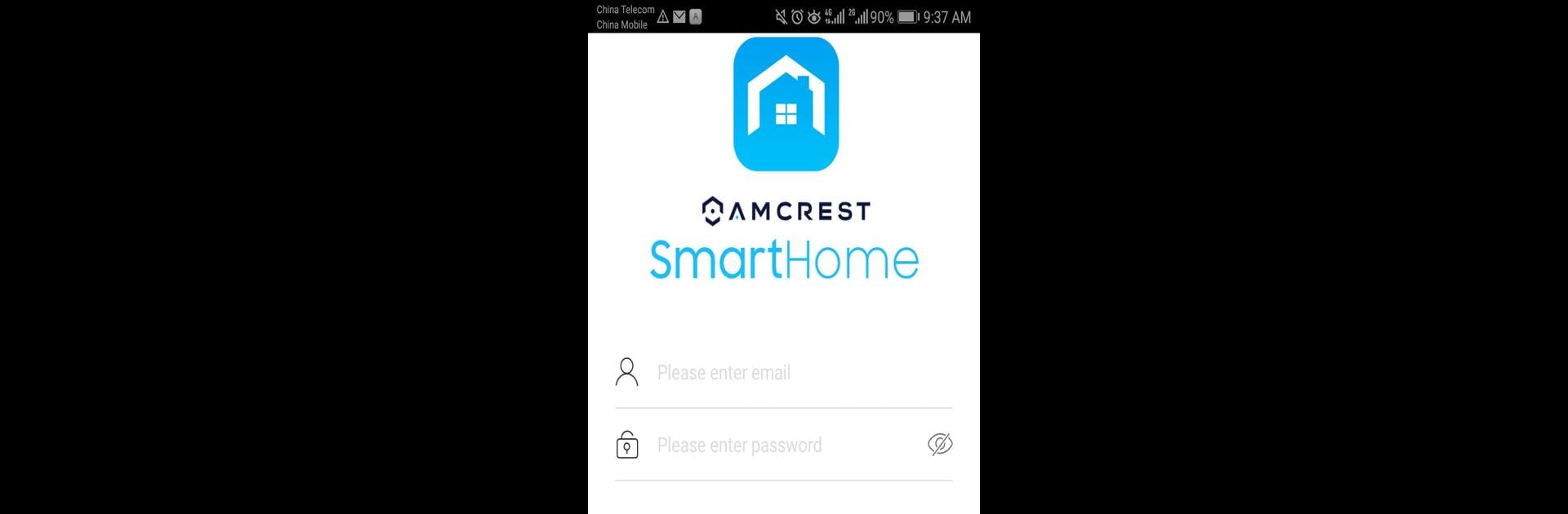Get freedom from your phone’s obvious limitations. Use Amcrest Smart Home, made by Amcrest Technologies LLC, a Tools app on your PC or Mac with BlueStacks, and level up your experience.
About the App
Stay in the loop with everything happening at home using Amcrest Smart Home. Whether you’re checking on the front porch, keeping an eye on the backyard, or just making sure your packages have arrived safely, this app gives you an easy way to monitor all your Amcrest smart devices in one spot. It’s straightforward, works seamlessly with your cameras and doorbell, and takes the hassle out of home security—no complicated setup, just plug and play. And if you want a bigger view, try it out with BlueStacks for an even more comfortable way to manage your setup.
App Features
-
All Your Devices, One App
Connect and manage your Amcrest Video Doorbell, Deterrent Camera, and Battery Camera—all within a single dashboard. No need to jump between different apps. -
Instant Alerts
Get notified right away if something’s going on outside your door or in your yard. The app lets you know about motion or activity so you’re always in the know. -
Live Video Streaming
Check real-time footage from any device, anytime. Want to see who’s at your front door or what’s up in the backyard? Just tap and take a look. -
Easy Playback
Scroll through old footage and find exactly what you’re looking for. Replay, pause, or skip—review clips on your own schedule. -
Simple Device Setup
Adding new cameras or accessories doesn’t have to be a headache. The app walks you through pairing your devices step-by-step, so you’ll be up and running in no time. -
Works Great with BlueStacks
Prefer managing your security on a larger screen? The Amcrest Smart Home app is right at home running on BlueStacks, giving you a bigger, clearer look at everything happening around your place.
Eager to take your app experience to the next level? Start right away by downloading BlueStacks on your PC or Mac.