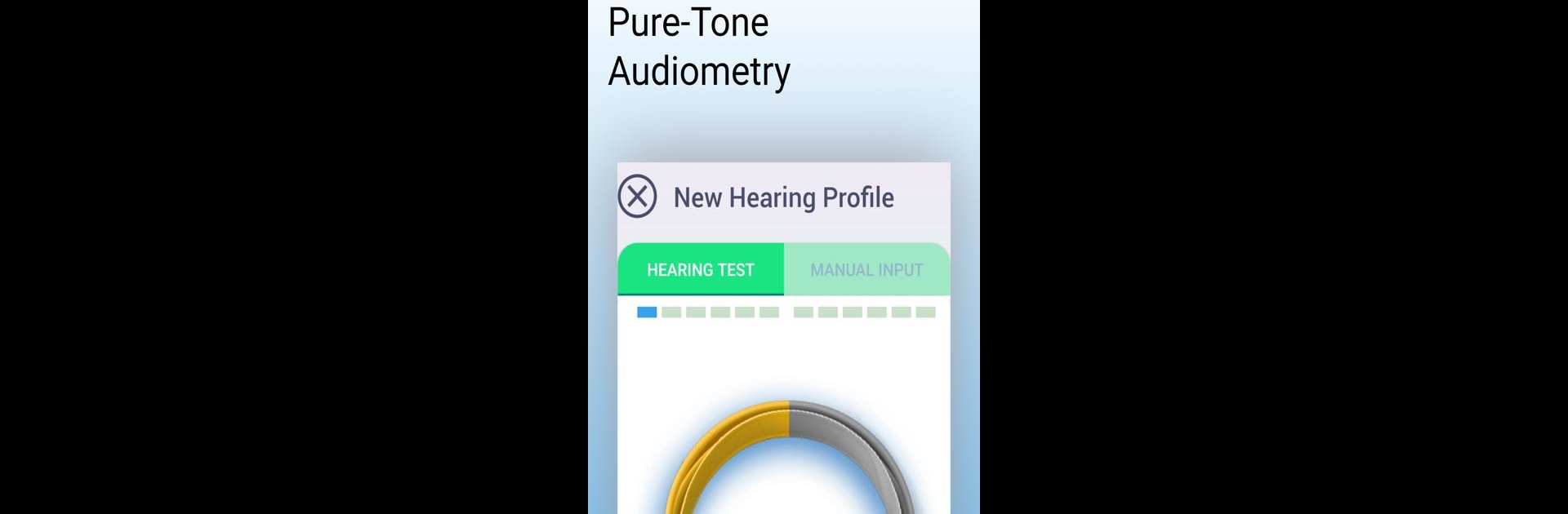What’s better than using AmiHear – Hearing Amplifier, Recorder by GH Innovation Inc.? Well, try it on a big screen, on your PC or Mac, with BlueStacks to see the difference.
So, AmiHear is kind of like having a hearing boost and voice recorder in your pocket, just on your phone—or now on your PC with BlueStacks if you’re into that. What stands out is how it takes regular headphones (Bluetooth or wired) and turns them into a hearing amplifier, so you can hear stuff around you clearer. No ads popping up or getting in your way either. The app picks up sound through your mic, cleans up the background noise, and gives you controls for how much you want to hear or block out. There’s even a test built right in so it gets a sense of what your ears need, and it actually adjusts itself based on that.
The recording bit is handy—can record as much as you want, and then play things back more slowly and without distortion, which is a big help if you’re trying to catch every word. There are different modes for being inside, outside, or just needing a bit more awareness of your surroundings. Plus, it doesn’t just crank up the sound across the board; it’ll balance things out and keep loud noises from getting painful. You can fine-tune treble, bass, all that, depending on what sounds best to you. Setup is super direct—just hook up your headphones, open the app, start it up, and it boosts what you want to hear. Even on PC, it works much the same way, but of course, you get that bigger screen to mess with the settings more precisely. All in all, it feels more like a personal listening tool than a medical gadget, but with some of those advanced tweaks you’d expect from something a lot pricier.
Eager to take your app experience to the next level? Start right away by downloading BlueStacks on your PC or Mac.