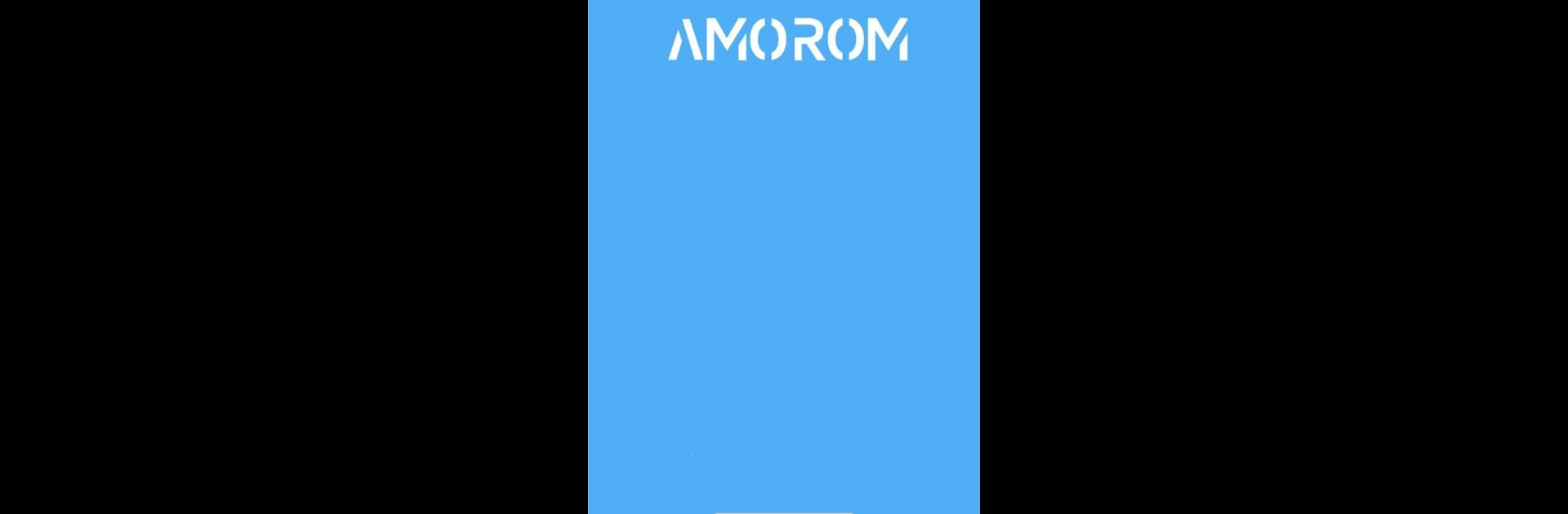What’s better than using Amorom by Shenzhen Amvision Technology Co., Ltd.? Well, try it on a big screen, on your PC or Mac, with BlueStacks to see the difference.
About the App
Looking to keep an eye on things at home, in your office, or anywhere else that matters to you? Amorom makes it super easy to connect and control your Amorom Wireless IP cameras and smart home devices, all from your phone. Whether you’re out grabbing coffee or relaxing in your living room, you can see exactly what’s going on—no complicated setup, no stress.
App Features
-
Effortless Camera Setup
Get started without the headache. Just connect your Amorom IP camera to Wi-Fi and you’ll have access to real-time video feeds in minutes. No technical know-how needed. -
Remote Monitoring, Anytime
Feeling curious or cautious? With Amorom, you can check in on your camera feeds from anywhere around the globe. As long as you’ve got internet, you’re good to go. -
Easy Troubleshooting and Feedback
Questions pop up? There’s an in-app help section packed with answers to the most common problems. Want to report an issue or share thoughts? You can drop feedback directly within the app. -
All-in-One Smart Control
It’s not just cameras—control other Amorom smart home gadgets too, all within the same app. Keep everything streamlined and in sync. -
Flexible Device Access
Prefer to manage your devices on something other than your phone? You can use BlueStacks for a bigger screen experience, keeping all your controls handy wherever you like to use them.
Created by Shenzhen Amvision Technology Co., Ltd., Amorom is designed with practicality and ease-of-use in mind—making your connected home or workspace feel just a bit smarter.
BlueStacks gives you the much-needed freedom to experience your favorite apps on a bigger screen. Get it now.