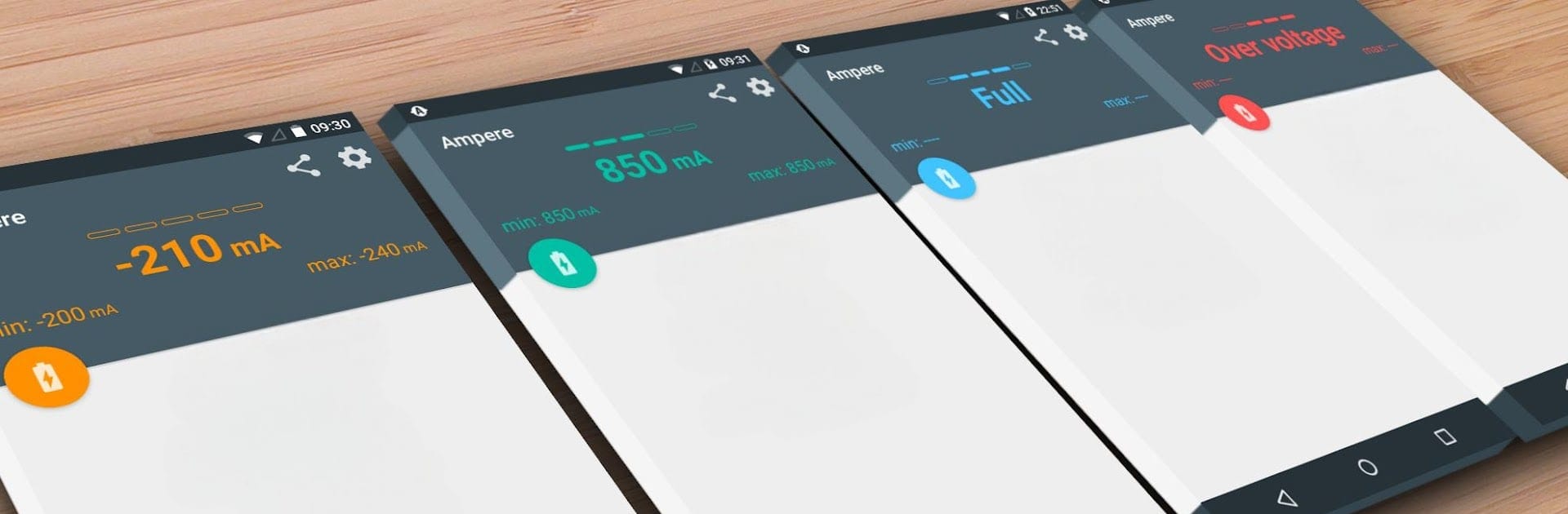Why limit yourself to your small screen on the phone? Run Ampere, an app by Brain_trapp, best experienced on your PC or Mac with BlueStacks, the world’s #1 Android emulator.
About the App
Ever wondered why some chargers juice up your phone faster than others? Ampere by Brain_trapp gives you a hands-on way to see exactly what’s going on with your battery and charging setup. This easy-to-use app lets you check how much charge your device is really getting—so you’ll know if that cable is a keeper or just wasting your time. Whether you’re just curious or you really want to see which USB cable works best with your phone, Ampere puts the numbers right at your fingertips.
App Features
-
Real-Time Charging Stats
Watch as Ampere measures your device’s charging and discharging current right on your screen. All you need to do is connect a charger or unplug, and wait a few seconds to see the numbers do their thing—no guessing necessary. -
Charger & Cable Comparison
Ever suspect one cable is better than another? Ampere helps you easily test different combinations of cables and chargers, so you can find what gives your phone the best boost. -
Device Notifications & Widgets
Want updates without opening the app? Ampere offers notifications and home screen widgets to keep track of your charging status at a glance. -
Android Wear Alerts
If you’re using an Android Wear device, you can get alerts there too, so you’re always in the loop on your battery’s health. -
Custom Measurement Options
For devices that need it, there are settings like “Old measurement method” to help get more accurate results. Android is quirky—Ampere gives you some tools to work around it when needed. -
Easy to Use on BlueStacks
Interested in checking battery stats while using BlueStacks? Ampere works smoothly so you can keep an eye on your charge, even when running Android apps on your PC. -
Lightweight and Informative
The interface is simple, keeps things clean, and gets right to the info you care about. Even if the exact numbers aren’t science-lab accurate, the app’s perfect for real-world comparisons on your own device.
Eager to take your app experience to the next level? Start right away by downloading BlueStacks on your PC or Mac.