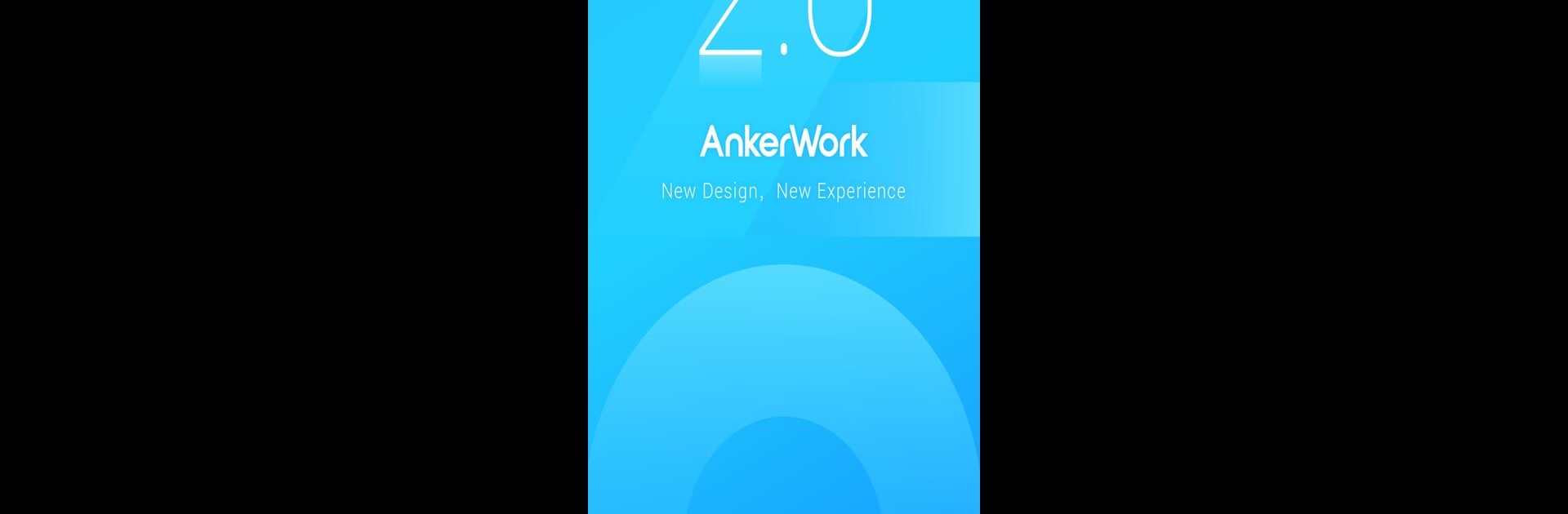Let BlueStacks turn your PC, Mac, or laptop into the perfect home for AnkerWork, a fun Tools app from Anker.
About the App
Ever wish syncing up your conference gear was just… simple? With AnkerWork, you can get your compatible devices up and running in no time, minus the confusion. Whether you’re taking calls from your kitchen table or in a meeting room, this Tools app from Anker is all about making audio setup stress-free and fast. Expect hassle-free connection, easy audio tweaks, plus some handy extras that come in clutch during your workday.
App Features
-
One-Tap Device Setup
Instantly link up supported AnkerWork devices with just a few taps—no head-scratching or digging through menus required. -
Seamless Updates
Stay current by downloading the latest firmware for your conference equipment via quick over-the-air (OTA) updates. -
PDF Scanning Built-In
No more hunting for a scanner. Use the handy PDF scanner to snap documents straight with your phone—send, save, or share as you need. -
Optimized for Specific Devices
Works smoothly with select models like PowerConf, PowerConf S3, PowerConf S500, H300, H500, and H700, so you know exactly what’s compatible. -
Works Great on PC with BlueStacks
Running AnkerWork on your computer with BlueStacks feels just as smooth—sometimes even more convenient for those bigger screens.
Ready to experience AnkerWork on a bigger screen, in all its glory? Download BlueStacks now.