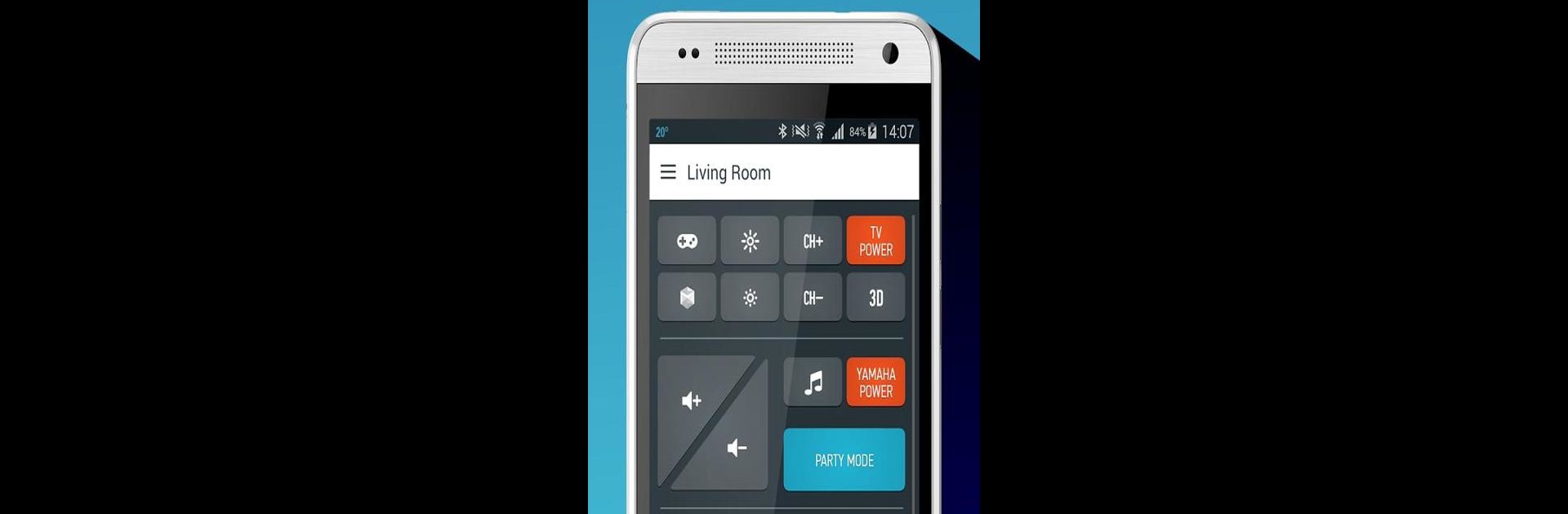Get freedom from your phone’s obvious limitations. Use AnyMote Smart Universal Remote, made by Skykrew, a Tools app on your PC or Mac with BlueStacks, and level up your experience.
About the App
AnyMote Smart Universal Remote by Skykrew is your all-in-one solution for managing every device in your home from your Android phone. Tired of juggling multiple remotes? With this app, you can effortlessly control your TV, set-top box, audio systems, and more. It transforms your phone into a universal remote, making home automation simple. Enjoy seamless control whether through IR commands or over WiFi.
App Features
-
SMART REMOTES: Create customized remotes for all your devices in one place. Combine them into a single universal remote for ease.
-
MACROS: Automate sequences like ‘Movie Mode’ or ‘Custom TV Channel’ with chain commands executed in order.
-
AUTOMATED TASKS: Set commands to run automatically based on factors like time, location, or other triggers.
-
TODAY WIDGET & SIRI: Use the Today Widget for quick access or Siri Shortcuts for voice commands without opening the app.
-
WATCH APP & GESTURES: Access your favorite remotes right from your wrist and control devices using intuitive gestures.
-
EDIT & CUSTOMIZE: Design your remotes just how you like them with the powerful remote editor.
Enjoy the convenience of controlling your smart devices without needing extra hardware, all from your phone or through BlueStacks.
BlueStacks gives you the much-needed freedom to experience your favorite apps on a bigger screen. Get it now.