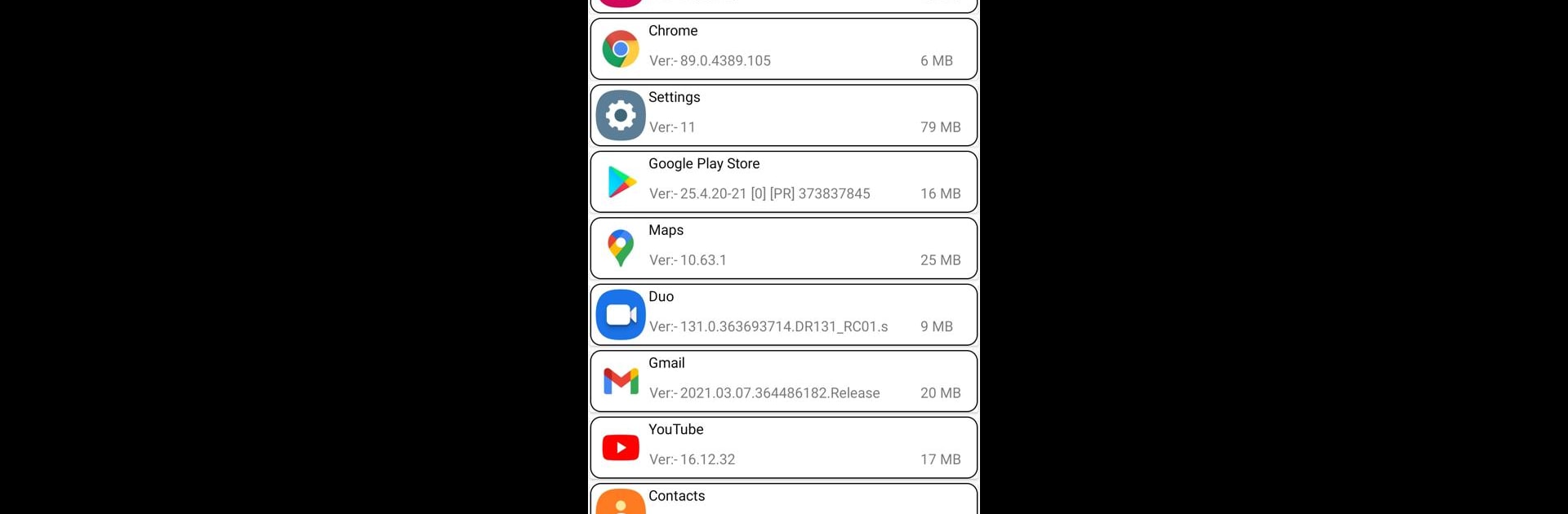Multitask effortlessly on your PC or Mac as you try out App Backup, a Tools app by AndroidDevelopmentTeam on BlueStacks.
About the App
Looking to keep your installed apps safe and sound? App Backup makes it easy to save the apps you want, so they’re always just a tap away whenever you need them again. Whether you’re switching phones or just want some peace of mind, you’ll have your favorite apps saved locally, ready to restore when the time’s right.
App Features
- One-Tap Backup: Quickly back up any installed app to your phone’s internal storage. No complicated steps required—just choose what you want to save and you’re done.
- Easy Restore: Want that app back? It takes just a couple of taps to bring it right back to life, just like you left it.
- No Cloud Needed: Everything’s stored right on your device, so you stay in control of your backup files. Handy if you’re not into syncing everything online.
- Simple Interface: The layout’s straightforward and user-friendly, making it easy to find the apps you want to back up or restore.
- Peace of Mind: Never worry about accidentally deleting an app again—you’ll have a stored backup you can reach for anytime.
- Works with Your Favorite Tools: App Backup runs smoothly whether you’re using a phone or firing it up on a bigger screen with BlueStacks.
BlueStacks gives you the much-needed freedom to experience your favorite apps on a bigger screen. Get it now.