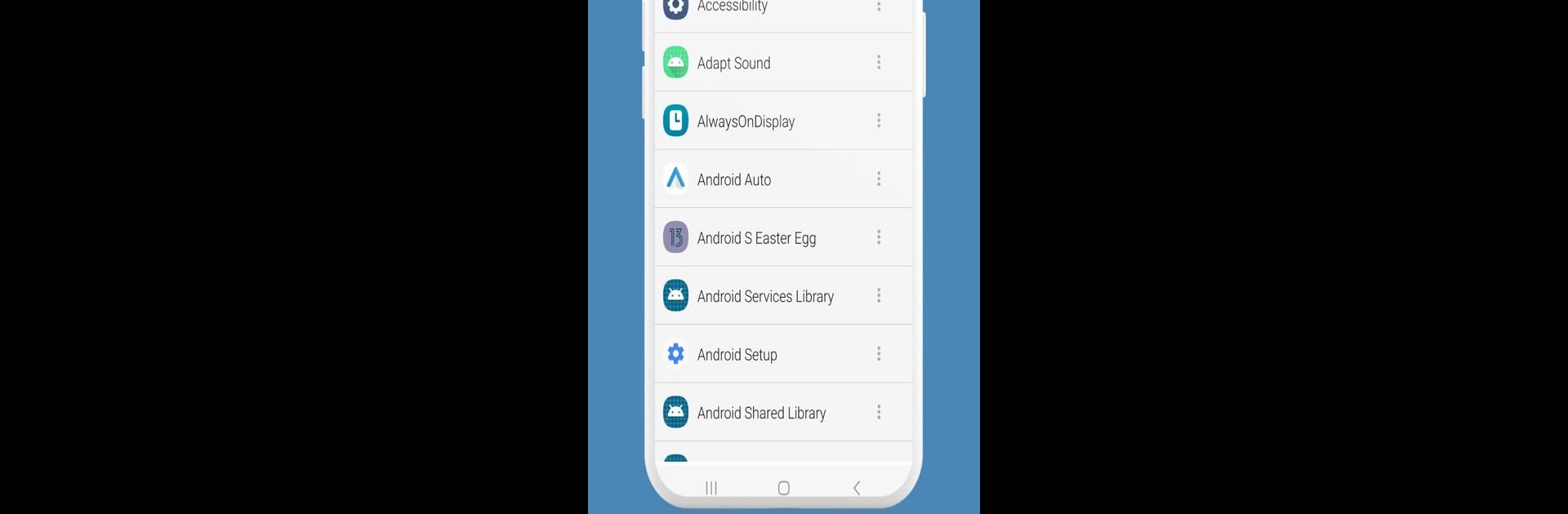Multitask effortlessly on your PC or Mac as you try out App Inspector, a Tools app by JGBApps on BlueStacks.
About the App
App Inspector by JGBApps is like having a backstage pass to your own device. If you’ve ever wondered what’s going on behind the scenes with your apps, this Tools app gives you that insight—no guesswork required. Take a peek at all the details about what’s running, uncover all sorts of info about installed apps, and even have a bit of fun exploring the technical stuff you normally never see. Think of it as your handy app companion for digging a little deeper, whether you’re a developer, power user, or just plain curious.
App Features
-
Full App Details
Want to know more than just an app’s name on your phone? App Inspector digs up all kinds of facts—package names, version numbers, when you installed it, and the tech specs it’s working with. -
APK Extraction
Need a backup or want to share an app’s APK? You can pull the APK file right from your device, no complicated hoops to jump through. -
Icon Saver
Sometimes you want just the app icon—maybe for reference, maybe just for kicks. Save any app’s icon straight to your device with a tap. -
Easy Uninstall for Non-System Apps
Uninstalling those extra non-system apps is a breeze. Forget menu-hunting—App Inspector handles it right from inside the app. -
SDK and Directory Info
Get the lowdown on each app’s SDK requirements and see where their data and code are stored. Super helpful if you’re building or testing apps, or just curious about how everything’s structured. -
Perfect for the Curious (and the Techy)
Whether you’re working on a project, troubleshooting, or just want to poke around, App Inspector gives you quick access to all the stuff under the hood.
Want to see all this on your PC or Mac? BlueStacks makes it a snap.
Big screen. Bigger performance. Use BlueStacks on your PC or Mac to run your favorite apps.