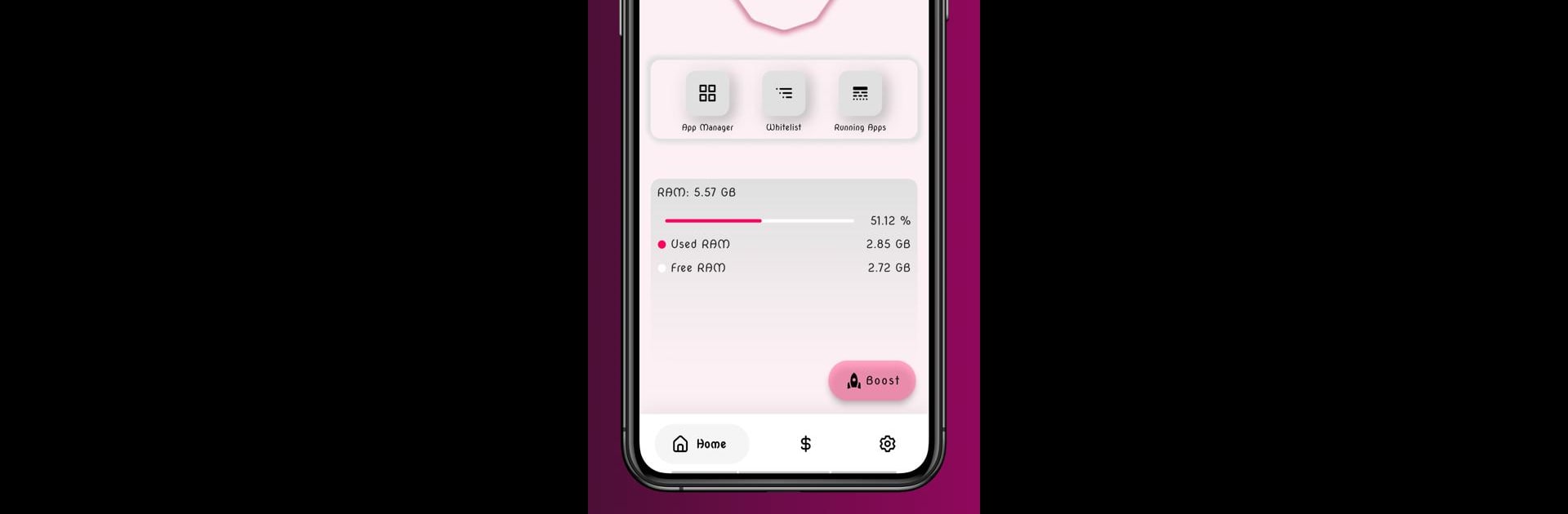Upgrade your experience. Try App Killer: Close Apps, the fantastic Tools app from CodeDrink, from the comfort of your laptop, PC, or Mac, only on BlueStacks.
About the App
If your phone’s always running slow or apps just won’t quit when you want them to, App Killer: Close Apps by CodeDrink is here to help. Think of it as a handy tool that gives you real control over which apps are running—and which ones you want shut down right now. Whether you’re on your phone or checking things out with BlueStacks, managing your background apps is a breeze.
App Features
-
Force Stop on Demand
Got apps that just won’t stay closed? With App Killer: Close Apps, you can force stop those stubborn apps either one at a time or let the app handle it automatically for you. -
Custom Whitelist
Don’t want every background app to get the boot? Set up a whitelist for your must-have apps, so the ones you need to keep running don’t get closed by accident. -
Modern, Simple Layout
The interface is clean and easy to use, so you’re not stuck tapping through menus just to get things done. You’ll actually find what you need without a headache. -
Personalization Options
Love a bit of color or prefer things easy on the eyes? Switch between dynamic color themes and dark mode for a look that fits your vibe. -
Smart App Control
The app uses the Accessibility Service API to automate force stopping. No worries about privacy—the only thing it uses this for is to help you close other apps efficiently.
App Killer: Close Apps by CodeDrink is all about making your device snappier and keeping your app management stress-free, whether you’re on your phone or running it through BlueStacks.
Ready to experience App Killer: Close Apps on a bigger screen, in all its glory? Download BlueStacks now.