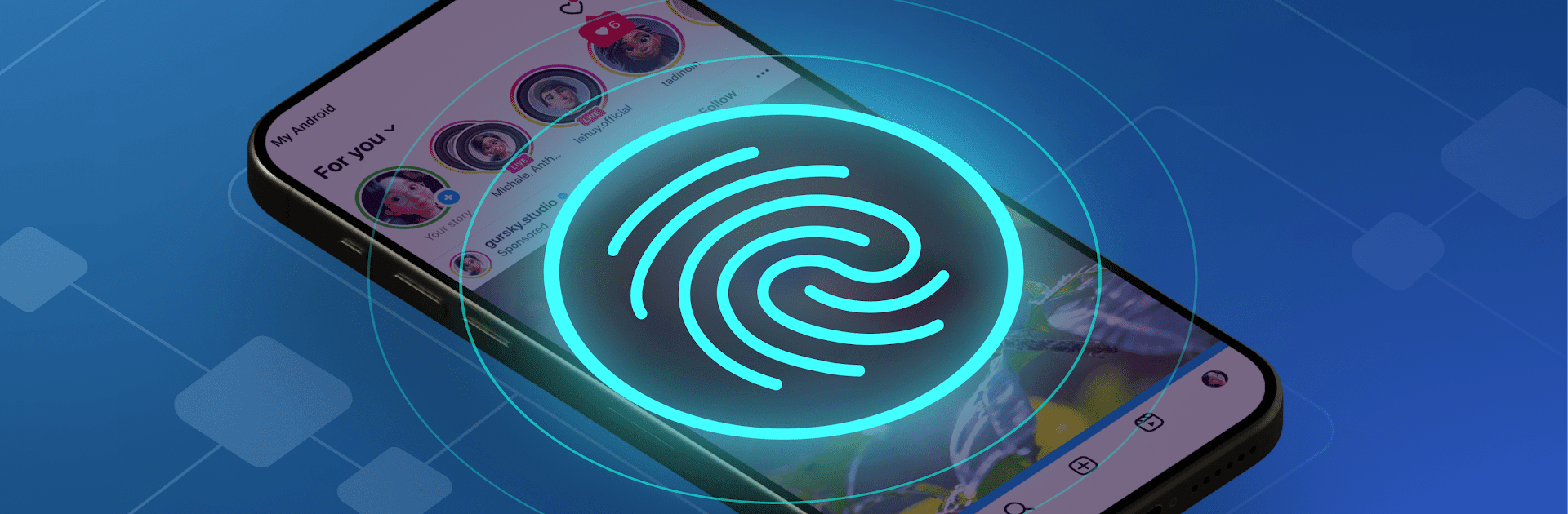Multitask effortlessly on your PC or Mac as you try out AHLock – Fingerprint App Lock, a Tools app by Eco Mobile Security on BlueStacks.
So, AHLock – Fingerprint App Lock is for anyone who wants to keep apps like Instagram, WhatsApp, or even games private from snooping friends or family. The big thing with this app is how it lets someone lock individual apps using a fingerprint, a PIN, or a pattern, so there’s a decent amount of choice in how it works. With BlueStacks on a PC, all these security features feel really easy to set up with the mouse and keyboard, and it’s sort of satisfying to know messages or gaming profiles are tucked away from anyone accidentally scrolling through.
The main thing that stands out is how straightforward it is. There aren’t a bunch of confusing menus or steps—just pick the apps that need a lock, set up the fingerprint or code, and it’s done. Whether it’s private conversations or a photo gallery, everything can get locked, and the app doesn’t pester you with weird ads or try to sneak in extra permissions. Nothing feels overcomplicated, and there’s a level of trust since it spells out why it asks for certain access. For someone wanting a simple way to keep stuff private, especially when using social or game apps that really don’t need to be public, this one does the trick. Running it on a bigger screen with BlueStacks just makes all the settings and options feel extra clear.
BlueStacks brings your apps to life on a bigger screen—seamless and straightforward.