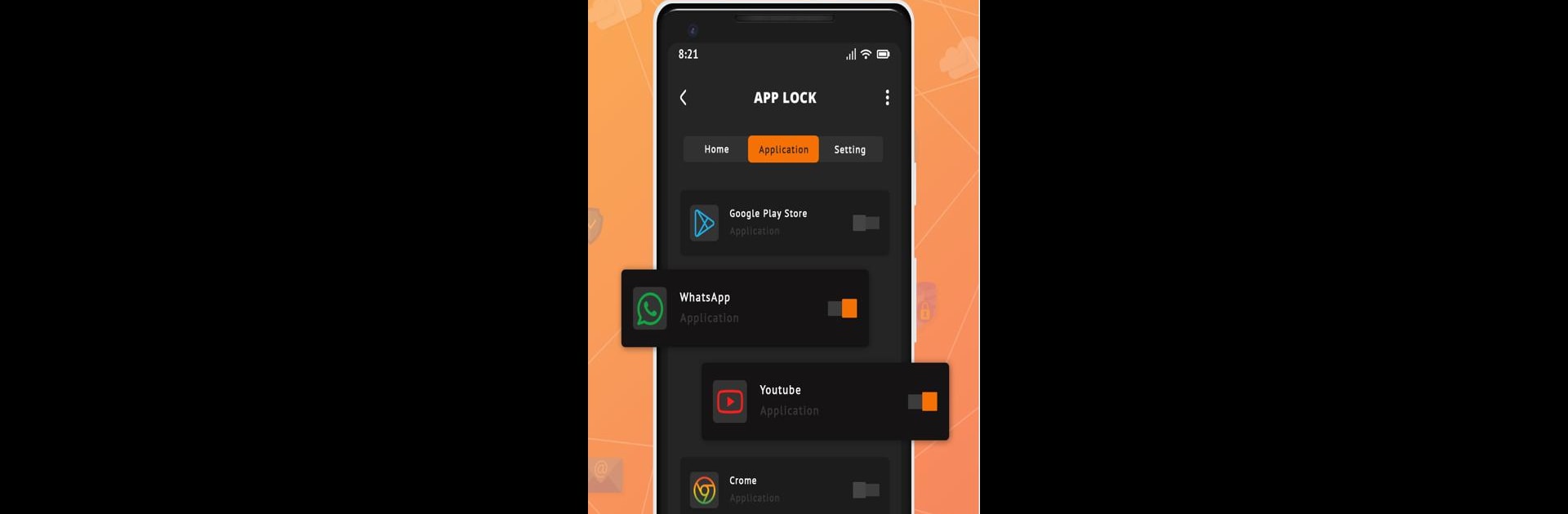Let BlueStacks turn your PC, Mac, or laptop into the perfect home for App Lock – protect Apps, a fun Tools app from MuVid Apps.
About the App
App Lock – protect Apps by MuVid Apps is your go-to solution for securing personal data and applications on your mobile device. This powerful tool is designed to ensure your privacy with seamless ease. Whether it’s guarding your social media, SMS, or gallery, you can lock everything that matters with just a tap.
App Features
-
App Protection: Keep your personal apps and sensitive data secure by locking specific applications like WhatsApp, Facebook, Twitter, Gmail, and even your system settings.
-
Password Management: Forgot your password? No worries! App Lock offers an easy reset option after three attempts by answering a security question.
-
Flexible Locks: Choose between a traditional PIN lock or a more visual Pattern lock for added security. Quick to unlock, easy to use!
-
User-Friendly Interface: Effortlessly lock and unlock apps with one tap, ensuring privacy without hassle. It’s intuitive enough to keep unwanted guests out of your business!
Remember, with App Lock – protect Apps on BlueStacks, your data stays yours, wherever you go.
Big screen. Bigger performance. Use BlueStacks on your PC or Mac to run your favorite apps.