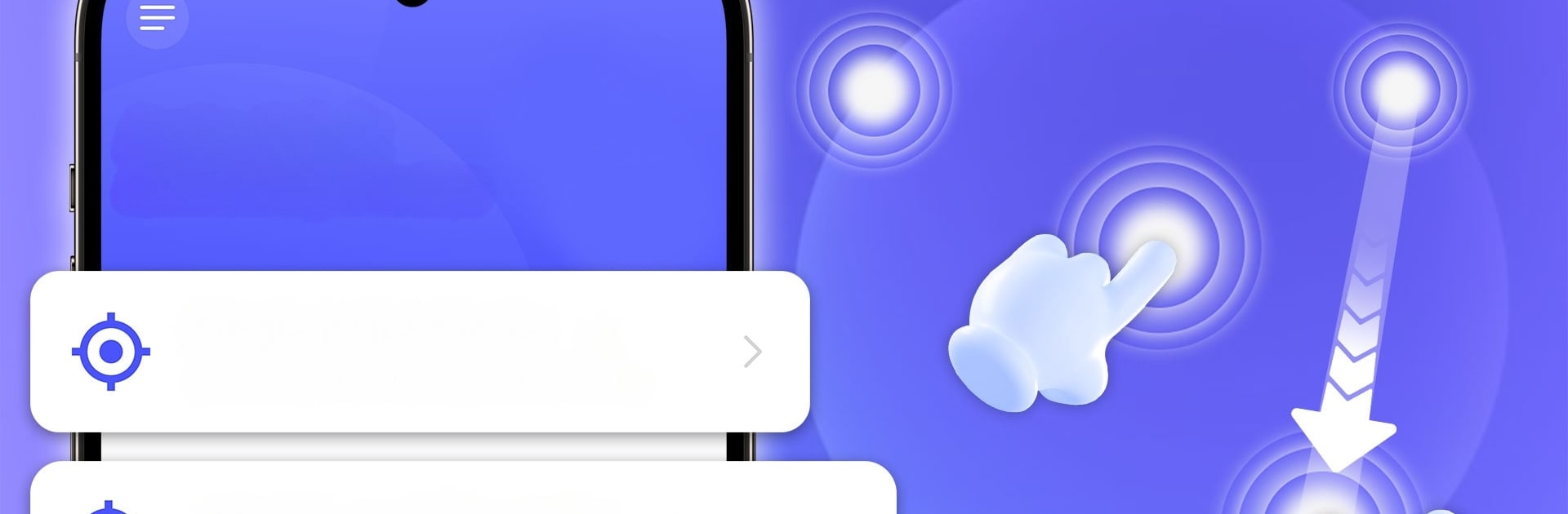Get freedom from your phone’s obvious limitations. Use Auto Click – Auto Tap, Swipe, made by BooCha, a Tools app on your PC or Mac with BlueStacks, and level up your experience.
About the App
Take control of your tapping experience with Auto Click – Auto Tap, Swipe! Developed by BooCha, this robust tool lets you automate those repetitive tasks in your favorite games and apps, saving you tons of time. Whether it’s leveling up in games, automating form submissions, or performing repetitive taps, Auto Click – Auto Tap, Swipe has you covered with ease and precision.
App Features
- Auto Tap & Auto Swipe: Got a task that requires a gazillion taps? No problem. Create custom tap sequences or swipes and let the app handle it hands-free.
- Speed Auto Clicker: Need speed? Set precise time delays between taps or swipes down to milliseconds to suit your needs.
- Custom Click Patterns: Save and load your favorite tap sequences effortlessly. Handy, right?
- Game Booster: Enhance your gameplay. Automate tasks like leveling up or snagging rewards without breaking a sweat.
- Precise Control: Define exact coordinates for taps and swipes for accuracy, making it a breeze.
- Easy Setup: Get started quickly. Setting up your auto click or swipe routine is as simple as pie.
- Unlimited Clicks: Go wild with unlimited taps or swipes, no strings attached.
BlueStacks gives you the much-needed freedom to experience your favorite apps on a bigger screen. Get it now.