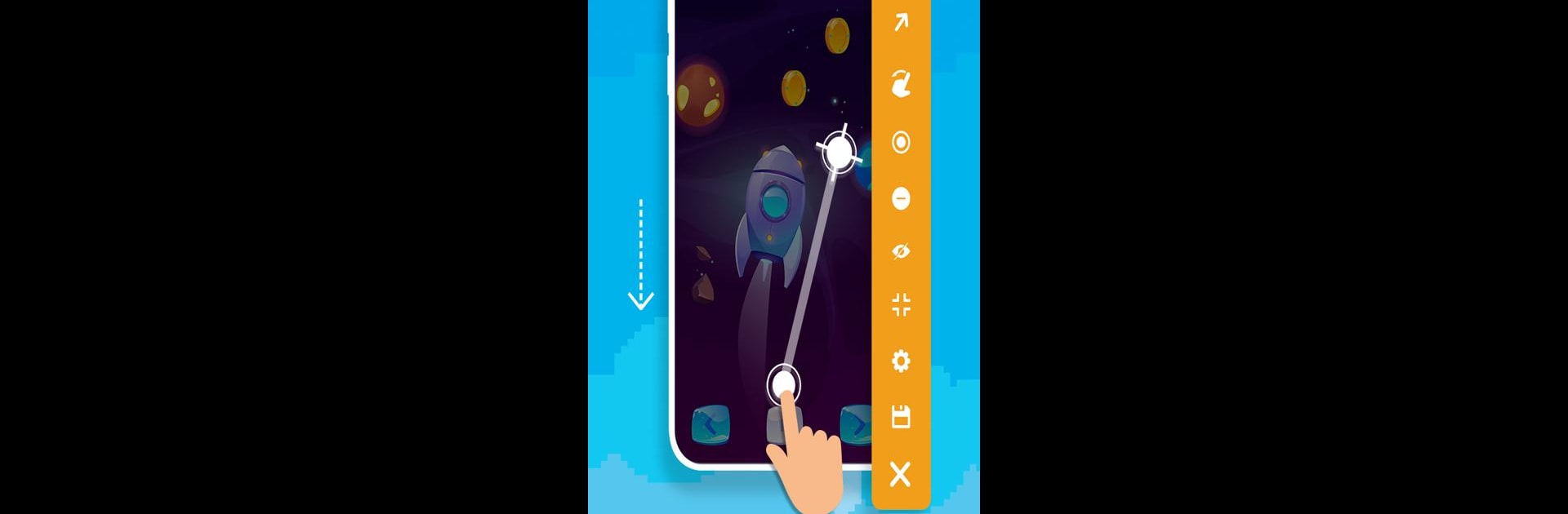What’s better than using Auto Tap & Swipe on Screen by Balint Infotech? Well, try it on a big screen, on your PC or Mac, with BlueStacks to see the difference.
About the App
Ever wish you could let your phone handle all those repetitive taps and swipes for you? Auto Tap & Swipe on Screen from Balint Infotech is here to make that a reality. With this handy tool, you can set up automatic touches, swipes, and even complex gestures, all with just a few taps. It’s intuitive enough for new users but packed with features that even power users will love. Whether you’re gaming, testing apps, or just trying to automate everyday phone tasks, this app has you covered.
App Features
-
One-Tap Automation
Set up single or multiple taps with ease. You can even create complicated tap patterns if you need them. -
Swiping Made Simple
Create auto swipes in any direction—including curve swipes for trickier moves. Whether you want a quick scroll or a long swipe, the options are right at your fingertips. -
Floating Control Bar
A floating menu lets you manage everything on the fly. Move it around, preview your tapping actions, or start/stop scripts whenever you like—it’s all super accessible. -
Custom Delay & Timing
Choose exactly how long to wait between each action. Control tap durations, swipe lengths, or set how many times you want actions to repeat. You’re in full command. -
Easy Configurations & Saving
Once you’ve fine-tuned an automation, save your setup so you can use it again later without starting over. -
Flexible Stop & Start Rules
Adjust when your scripts launch and finish by setting up custom conditions—maybe a delay, a set number of loops or even infinite repeats. -
Personalization
Change the look and feel of the control bar or tweak the pointer’s size and opacity. Make it fit the way you use your phone. -
Quick Install, Light on Storage
The app installs fast, runs smoothly, and won’t take up unnecessary space. -
Overlay & Accessibility Options
Auto Tap & Swipe on Screen only asks for the permissions it needs—overlay to work over other apps, and accessibility for actually sending taps and swipes. It’s designed with your privacy in mind.
And if you like a little extra room to work or want to automate on a bigger screen, you’ll find it works well with BlueStacks too.
Eager to take your app experience to the next level? Start right away by downloading BlueStacks on your PC or Mac.