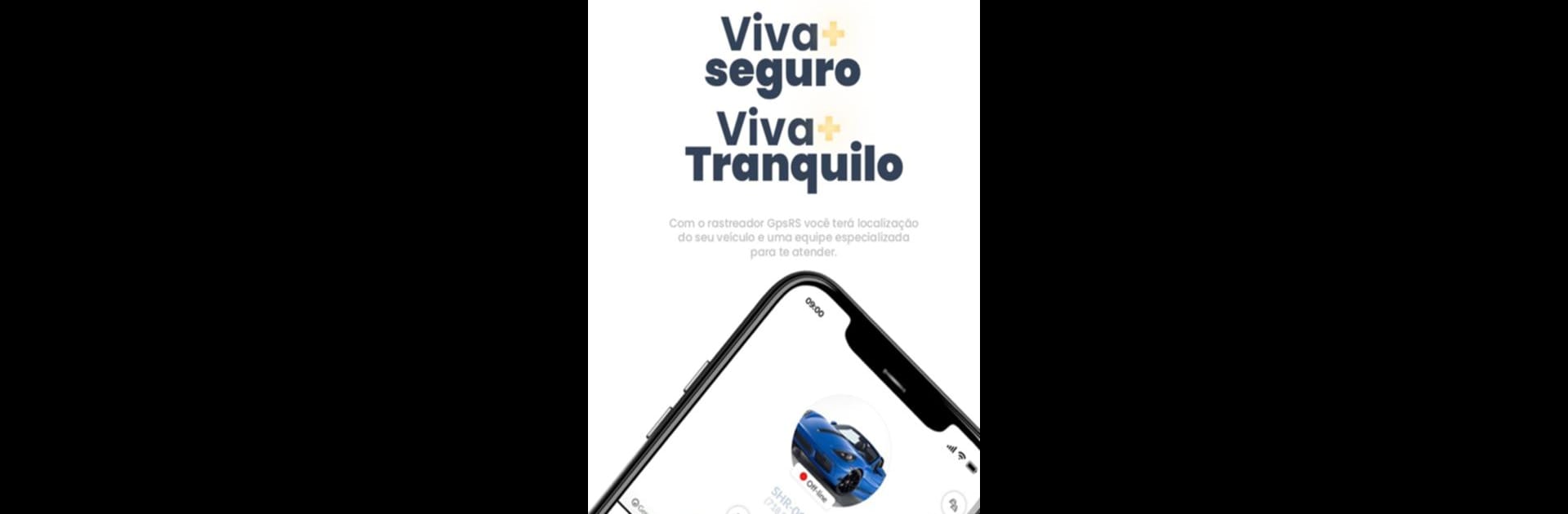Let BlueStacks turn your PC, Mac, or laptop into the perfect home for AutoCar, a fun Tools app from Tracker-net.
About the App
Discover AutoCar from Tracker-net, your go-to tool for real-time object monitoring. Whether it’s your car, packages, or personal gadgets, AutoCar keeps you in the loop, anytime and anywhere. Think smart solutions for peace of mind—there’s no guesswork needed.
App Features
-
Real-Time Monitoring: Check out where your stuff is, anytime. Cars, packages, and more are just a tap away. Stay in-the-know no matter where life takes you.
-
State-of-the-art Security: Get those peace-of-mind vibes with instant alerts for suspicious activity. Your assets are safe with us watching over them.
-
Detailed History: Relive every move your items make. Perfect for those who like a deep dive into data and decision-making.
-
Energy Efficiency: Track without worry! Our advanced IoT tech means minimal battery use for long-lasting coverage.
-
Simplified Integration: Set it up and start tracking—all in seconds. Designed for everyone, our user-friendly interface ensures a smooth experience.
-
Customized Notifications: Tailor your alerts to fit your life. Know instantly when objects enter or exit specified areas.
Running AutoCar on BlueStacks? Effortlessly seamless—just the way it should be.
Switch to BlueStacks and make the most of your apps on your PC or Mac.