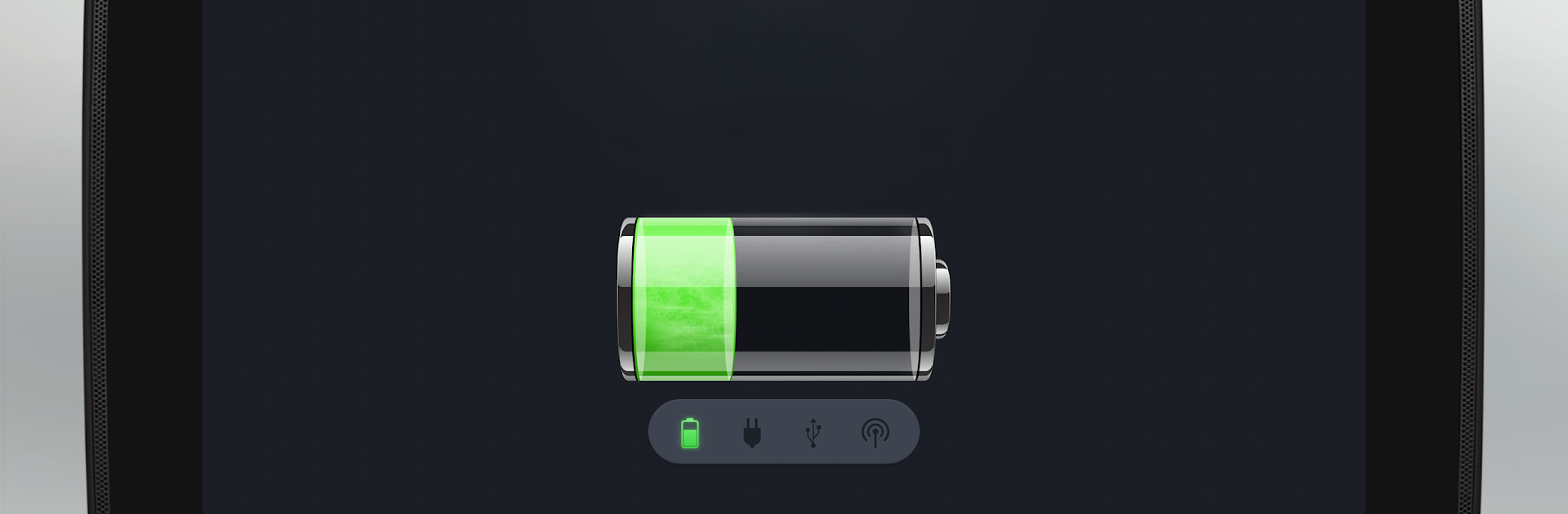Let BlueStacks turn your PC, Mac, or laptop into the perfect home for Battery, a fun Tools app from MacroPinch.
About the App
Ever wondered exactly how much juice your device has left or if it’s really time to find a charger? Battery by MacroPinch has you covered with an easy-to-use approach that shows you your real battery status at a glance. No nonsense, no clutter—just the info you need, whether you’re checking quickly before gaming, streaming, or heading out the door.
App Features
-
Instant Battery Percentage
See exactly how much charge you’ve got left, right down to the last percent. No guessing, no surprises. -
Simple, Sleek Interface
The look is easy on the eyes—clean and straightforward, so you’re not hunting for what matters. -
Widget Support
Access your battery status right from your lock screen or home screen with handy widgets. -
Detailed Battery Stats
Peek beyond the basics: see your battery’s temperature, voltage, health status, and even what type of battery you’ve got under the hood. -
Power Source Detection
Know right away if you’re running on battery or plugged into a charger—super helpful if you’re using devices on the go or via BlueStacks. -
Lightweight and Efficient
Battery by MacroPinch won’t slow things down. It’s designed to do its job without gobbling up precious system resources. -
Fits Any Screen
Whether you’re on a big display, a phone, or running Android tools on your PC with BlueStacks, the app scales perfectly to fit.
So, if you want less guesswork and more clarity about your battery life, this little app keeps you informed without any fuss.
Ready to experience Battery on a bigger screen, in all its glory? Download BlueStacks now.