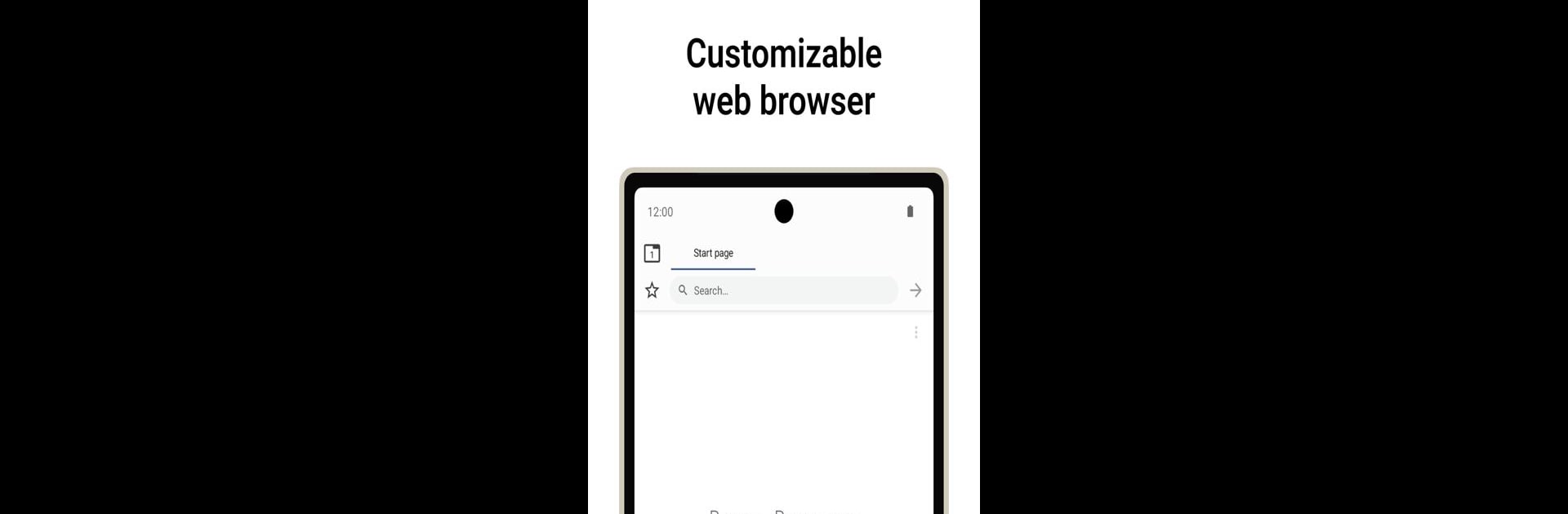What’s better than using Berry Browser by Ejimax dev? Well, try it on a big screen, on your PC or Mac, with BlueStacks to see the difference.
Berry Browser is one of those apps that’s all about giving the user control. What stands out right away is how much you can change things — everything from where the toolbar sits to how it looks, so the whole browsing setup can feel much more personal compared to a lot of default browsers. There’s flexibility with the status and navigation bars, too, so it’s easy to make the most out of the screen space, especially if someone is using it through BlueStacks on a PC.
The gesture support is also useful. Most regular browser stuff — switching tabs, opening menus, going back or forward — can be set up as “actions” and those get mapped to gestures or toolbar buttons, whichever feels right for how someone likes to browse. There’s a content blocker built in, which does a solid job with ads and trackers, and it even lets users add their own filters and rules for custom control. Privacy settings can be set on a site-by-site basis, which is handy if there’s certain websites where someone only wants JavaScript or location access allowed.
The start page is simple but handy. It lets users tap directly into their favorite sites or apps, so there’s no digging around in bookmarks every time the browser opens. There’s also an automatic dark mode that kicks in depending on the system settings, which is great for late-night browsing. And if switching between devices, there’s an option to back up all the custom settings and bookmarks into a file, so nothing needs to get set up again from scratch. Playing around with Berry Browser on a bigger PC screen feels different — more space to customize, and everything’s just easier to get to.
BlueStacks gives you the much-needed freedom to experience your favorite apps on a bigger screen. Get it now.