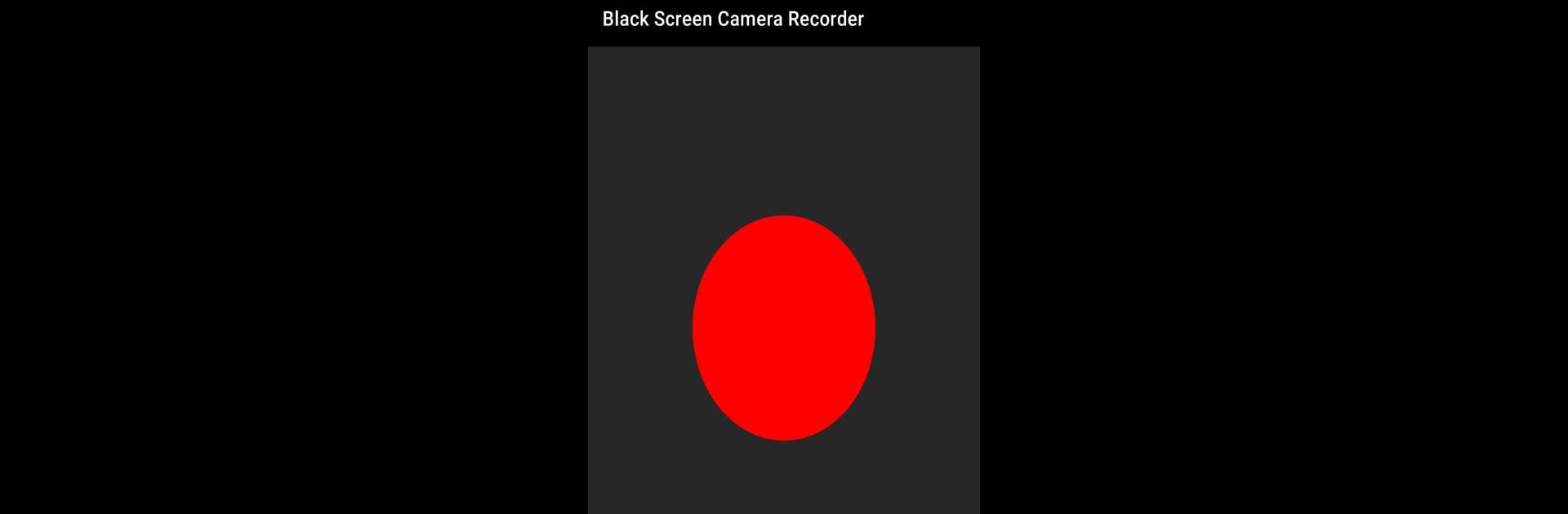What’s better than using Black screen camera record by Overkaiser? Well, try it on a big screen, on your PC or Mac, with BlueStacks to see the difference.
About the App
Ever wish you could keep your phone’s screen off while still recording a video? Black screen camera record by Overkaiser lets you do exactly that. Whether you’re trying to save battery during a long recording session or just want to keep things low-key, this handy tool has you covered. Running it on your computer with BlueStacks can make managing longer recordings even easier.
App Features
-
Screen-Off Video Recording
Record videos even when your phone’s display is completely off. Perfect if you need to film something for a while and don’t want your screen lighting up the whole time. -
Battery Saver Mode
Keeping the screen off during recording helps save power, letting you record longer clips without worrying about running out of juice halfway through. -
Simple Controls
No complicated setup—just press record and go. You don’t have to jump through menus or tap extra buttons to get started. -
Ideal for Long Sessions
Great for capturing long moments or events without burning up your battery or drawing attention to your screen. -
Runs Smoothly on BlueStacks
If you’re using Black screen camera record on your PC, BlueStacks makes it easy to handle file management and longer recordings.
Ready to experience Black screen camera record on a bigger screen, in all its glory? Download BlueStacks now.