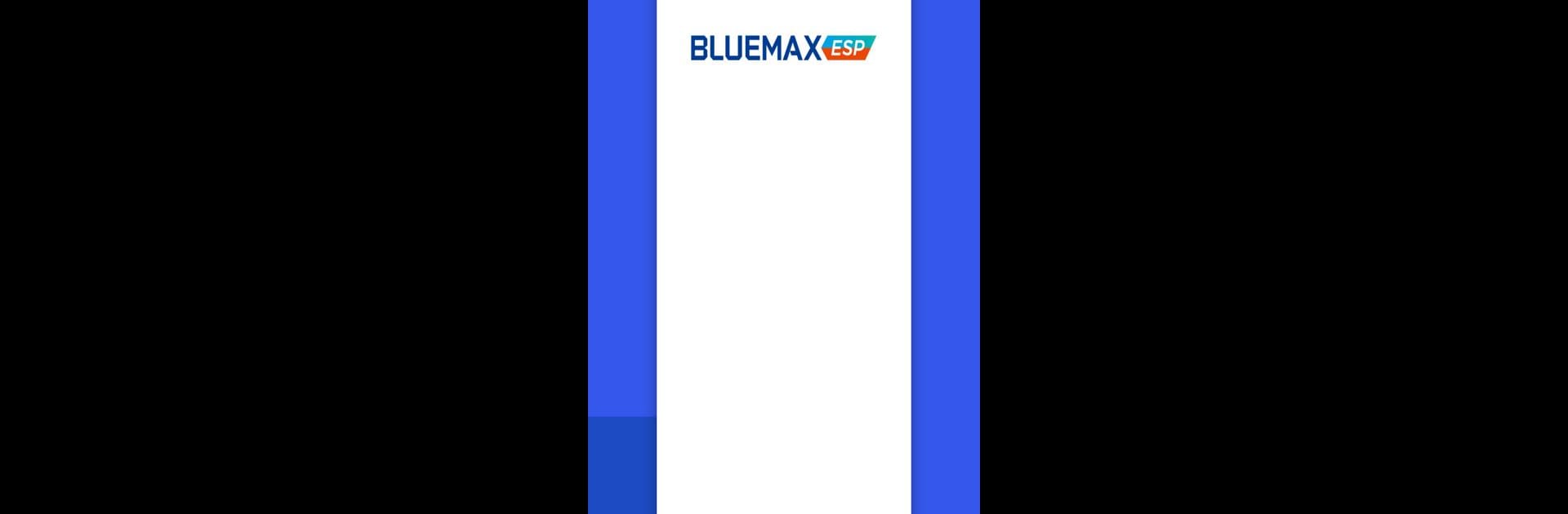What’s better than using BLUEMAX ESP by SECUI? Well, try it on a big screen, on your PC or Mac, with BlueStacks to see the difference.
About the App
Looking for a secure way to connect to your company’s internal resources while you’re on the go? BLUEMAX ESP from SECUI has your back. With this easy-to-use app, you’ll be able to set up an encrypted connection fast and keep your data safe, whether you’re working from a coffee shop or your living room. Simple controls and solid protection mean you can get to what you need—and stay protected—without a hassle.
App Features
-
Secure Connections with SSL VPN
Set up a private, encrypted tunnel straight from your device to BLUEMAX NGF. It’s like having your own secure highway for work data, even if you’re on public Wi-Fi. -
Extra-Strong Login Security
BLUEMAX ESP puts security front and center. You’ll log in with three layers of protection—your ID and password, a mobile-based OTP, and a digital certificate. -
Flexibility with Encryption Methods
Choose from different encryption algorithms. That means you can match your company’s standards, stay up-to-date with the latest security, or just have more options. -
All Traffic Protected
Any network traffic coming from your device takes the same safe route through the VPN tunnel. You don’t have to worry about which app you’re using—everything’s covered. -
Access Internal and Internet Resources
Once you’re connected, you can safely reach internal servers and still browse the wider internet. It’s a win-win: office resources when you need them plus outside access when you want it.
Like staying secure on your computer? You can also use BLUEMAX ESP with BlueStacks. This way, you get the same peace of mind whether you’re on your phone or your desktop.
Big screen. Bigger performance. Use BlueStacks on your PC or Mac to run your favorite apps.