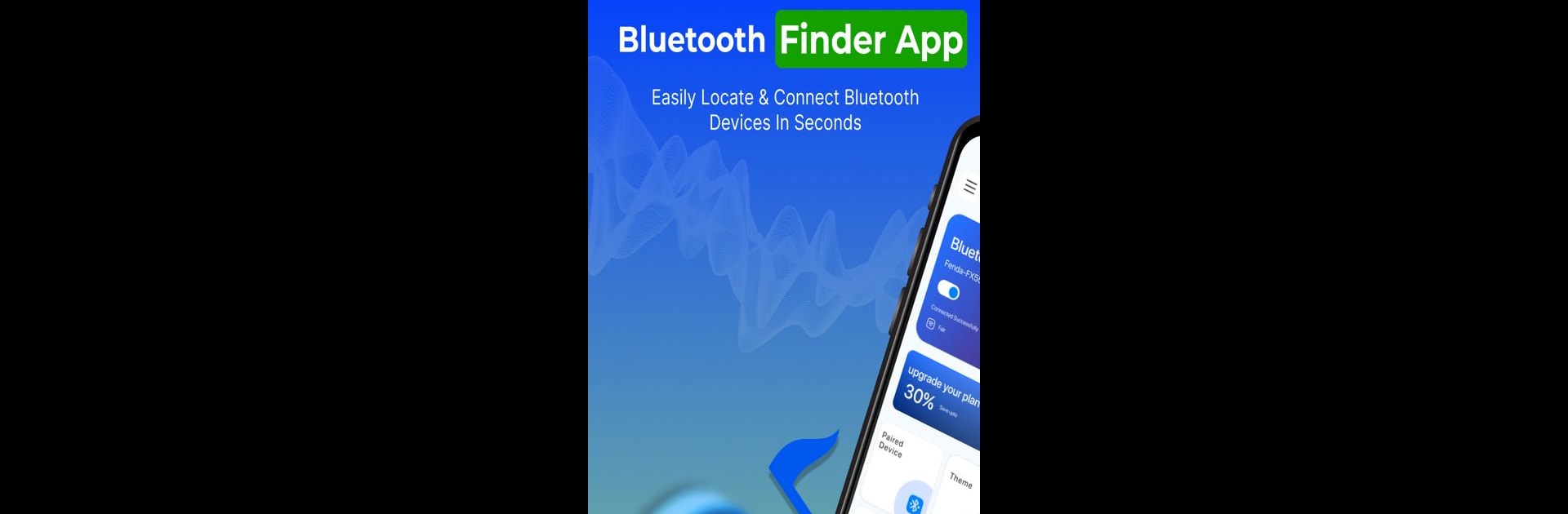Get freedom from your phone’s obvious limitations. Use Bluetooth Device Finder App, made by Brown Berry, a Tools app on your PC or Mac with BlueStacks, and level up your experience.
About the App
Ever misplaced your earbuds or wasted time fiddling with Bluetooth settings? Bluetooth Device Finder App by Brown Berry is here to make your life a whole lot easier. Whether you’re juggling headphones, speakers, or even your smartwatch, this handy app cuts through the hassle of pairing and reconnecting. It’s designed for folks who regularly use Bluetooth on the go and want their gadgets ready when they are—no stress, no hunting through menus, just simple control and smooth connections. You can even use Bluetooth Device Finder App on PC with BlueStacks for fast, stable linking across your devices.
App Features
-
Quick Scan for Nearby Devices
Instantly see all Bluetooth gadgets in your area. Forget manually searching—just tap, scan, and connect. -
Effortless Auto Connection
No more reconnecting every time you swap between headphones, speakers, or your car’s Bluetooth. This app remembers your favorites and reconnects automatically, so you’re always ready to go. -
Easy Device Management
Manage every paired gadget from one screen. Switch, disconnect, or connect with ease—there’s no need to dig through complicated system settings. -
Bluetooth History
Need to recall which device you used last week? Browse your complete Bluetooth connection history to find and reconnect to any previously paired device in seconds. -
Volume Booster
Hit play and enjoy optimal sound! Use the built-in volume booster to get the most out of your Bluetooth audio devices—perfect for music, calls, or podcasts. -
Customizable App Themes
Personalize the look and feel with multiple app theme options. Pick a vibe that matches your style, not just the default blue. -
Signal Strength Monitor
Not sure where your Bluetooth connection is strongest? Use the signal meter to find the sweet spot, so your tunes never drop out mid-song. -
User-Friendly Design
The app is smooth, intuitive, and keeps everything within reach. Whether you’re connecting at home, in the car, or hopping between devices, Bluetooth Device Finder App has your back.
All in all, if you rely on Bluetooth devices daily or love tech that just works, this app makes the connection process downright painless.
Big screen. Bigger performance. Use BlueStacks on your PC or Mac to run your favorite apps.