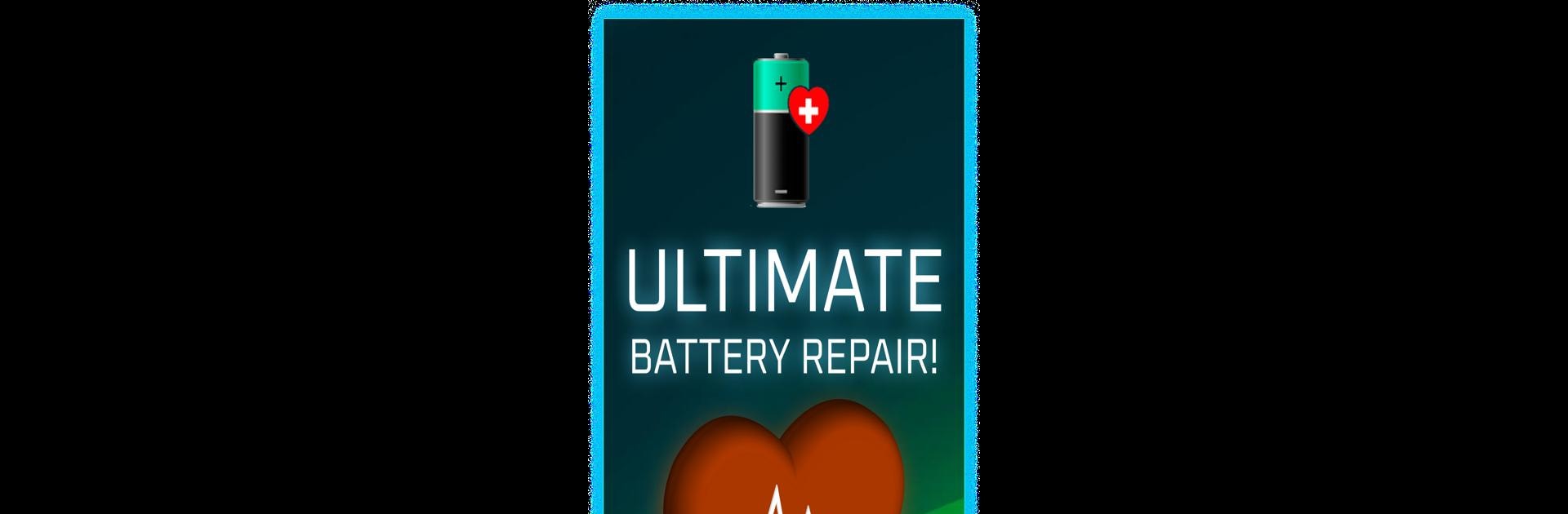Get freedom from your phone’s obvious limitations. Use Battery Life & Health Tool, made by Battery Stats Saver, a Tools app on your PC or Mac with BlueStacks, and level up your experience.
About the App
Ever get that sneaking suspicion your phone’s battery isn’t telling the whole truth? Battery Life & Health Tool, from Battery Stats Saver, is made for folks who want to know exactly what’s going on under the hood. With a clean interface and quick controls, it helps you keep tabs on your device’s battery stats—no fuss, no hard-to-understand charts. You’ll know how your battery’s holding up, and get helpful info in just a couple of taps. It’s tools made simple, so you can spend less time worrying and more time using your device.
App Features
- Instant Battery Check
-
See exactly how much power your battery has left, along with helpful details—no guesswork or complicated buttons.
-
Calibrates in One Tap
-
If your device’s battery meter seems off, use the one-click calibration to realign the stats. Quick fix for quirky battery percentages.
-
Detailed Health Breakdown
-
Get insights like temperature, voltage, and battery technology at a glance. If you’re the curious type, it’s all right there.
-
Simple Interface
-
No clutter, just straightforward info and easy navigation, whether you’re tech-savvy or just want the basics.
-
Works Seamlessly on BlueStacks
-
Keep tabs on your virtual device’s battery stats if you’re running the app on BlueStacks.
-
Always-On Support
- Got a question or run into an issue? Reliable help isn’t far away, day or night.
Eager to take your app experience to the next level? Start right away by downloading BlueStacks on your PC or Mac.