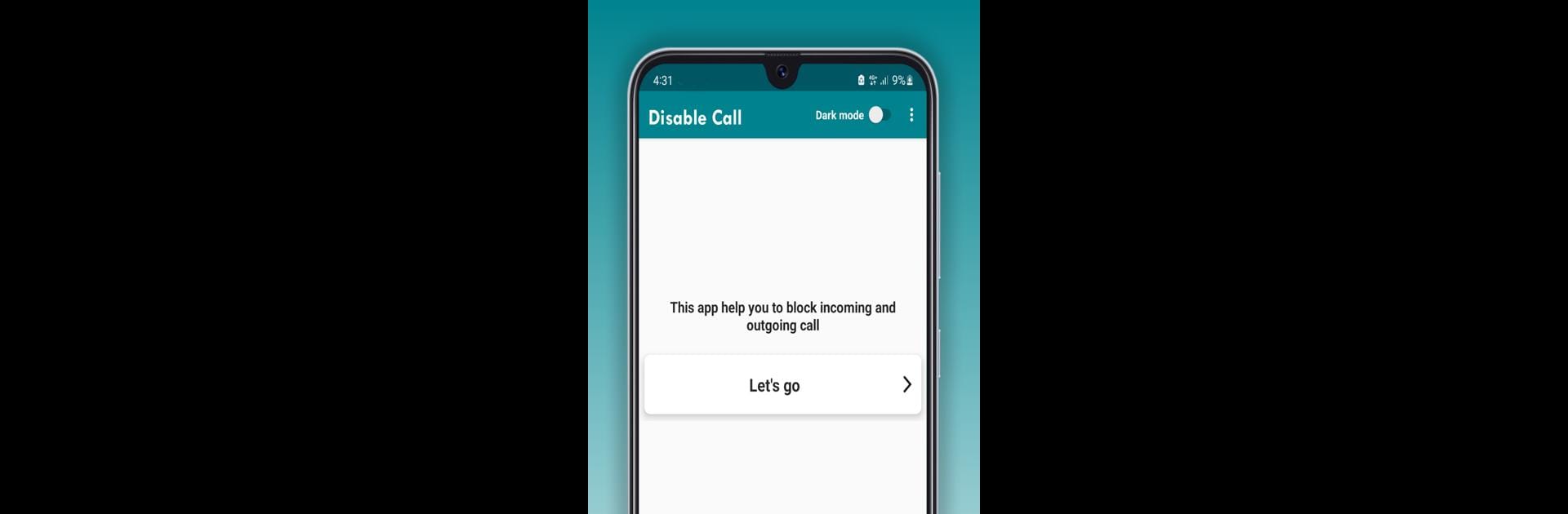Why limit yourself to your small screen on the phone? Run Call Blocker: Voice & Video, an app by VersionApp, best experienced on your PC or Mac with BlueStacks, the world’s #1 Android emulator.
About the App
Say goodbye to disruptive calls with “Call Blocker: Voice & Video” by VersionApp. Tired of interruptions during gaming sessions or receiving spam calls? This powerful tool lets you take full control by easily blocking unwanted incoming and outgoing calls on WhatsApp. Expect a seamless experience with one-click options to manage calls just the way you like.
App Features
Custom Blocking Options
– Whitelist: Block everyone except specific contacts, groups, or unsaved numbers.
– Blacklist: Block specific contacts, groups, and unsaved numbers.
Selective Call Control
– Block incoming calls, outgoing calls, unknown numbers, or even all of the above.
– Ideal for meetings or when your business doesn’t accept calls.
Child Safety
– Ensure peace of mind when kids use your phone by blocking unwanted communications.
Easy Setup
– Grant notifications access for smooth functionality.
Using BlueStacks enhances your experience, making it effortlessly manageable on PC or Mac. Note, this app operates independently and isn’t affiliated with WhatsApp.
Eager to take your app experience to the next level? Start right away by downloading BlueStacks on your PC or Mac.