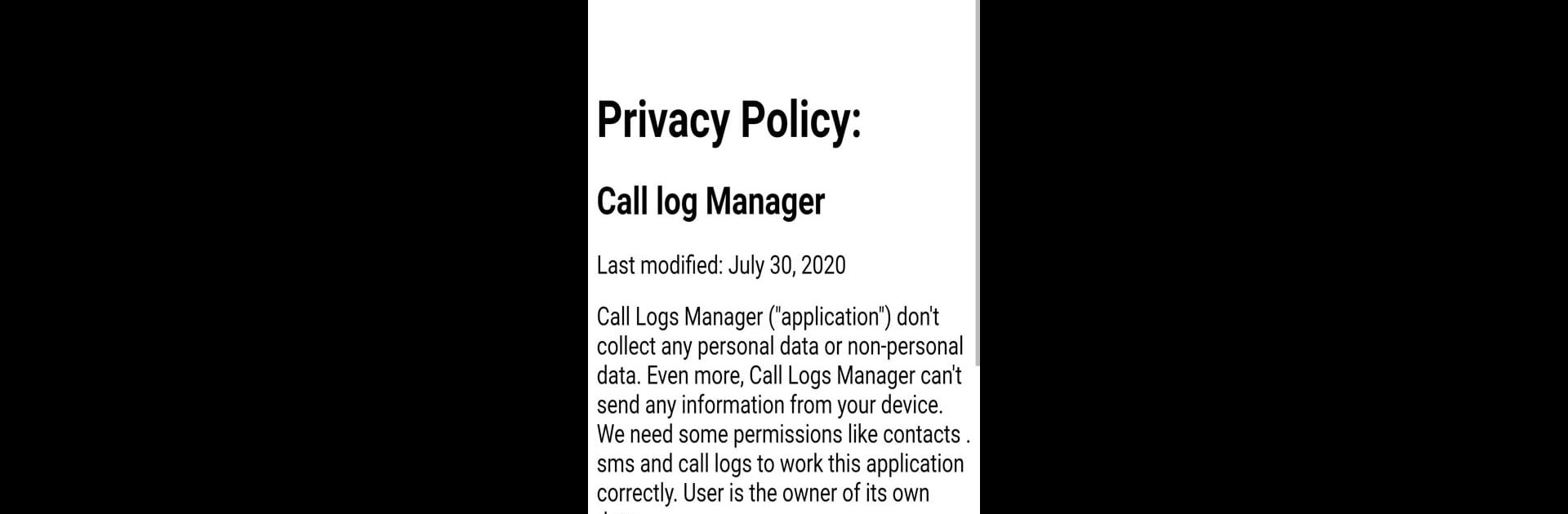Upgrade your experience. Try Call Log History and Backup, the fantastic Tools app from Deep Developer Hub, from the comfort of your laptop, PC, or Mac, only on BlueStacks.
About the App
Ever wished you could keep all your call history, texts, and contacts safe in one spot? Call Log History and Backup by Deep Developer Hub has your back. This handy Tools app bundles all the essentials for managing your call logs and messages, while also making backup and restore a breeze. If you’re switching devices or just want peace of mind, it helps you stay organized and in control, without any fuss.
App Features
-
Easy Call Log & SMS Management
See all your calls, messages, and contacts together. It’s all in one place, so there’s no digging through different menus. -
Offline Contact Storage
Want to keep a backup without the internet? Store your contacts directly on your device and access your info whenever you need. -
Fast Backup & Restore
With just a couple of taps, you can back up your call history, messages, and contacts to your phone’s storage. When you need them again, restoring is just as simple—no tech expertise needed. -
Read Your Messages Instantly
Sometimes you don’t want to open your whole inbox—just glance at recent SMS right inside the app. -
Control Your Data
All your backup files stay on your device, so there’s no wondering where your information is going. You decide when to back up, view, restore, or delete. -
Smooth Animations
The interface feels fresh and modern, with little touches like neat new animation effects that make things more enjoyable. -
Works Great on BlueStacks
Whether you’re on your phone or checking things out on BlueStacks, the experience is fast, smooth, and reliable.
If you want a simple way to look after your call history, SMS, and contacts, Call Log History and Backup keeps everything organized and easy to manage.
Big screen. Bigger performance. Use BlueStacks on your PC or Mac to run your favorite apps.