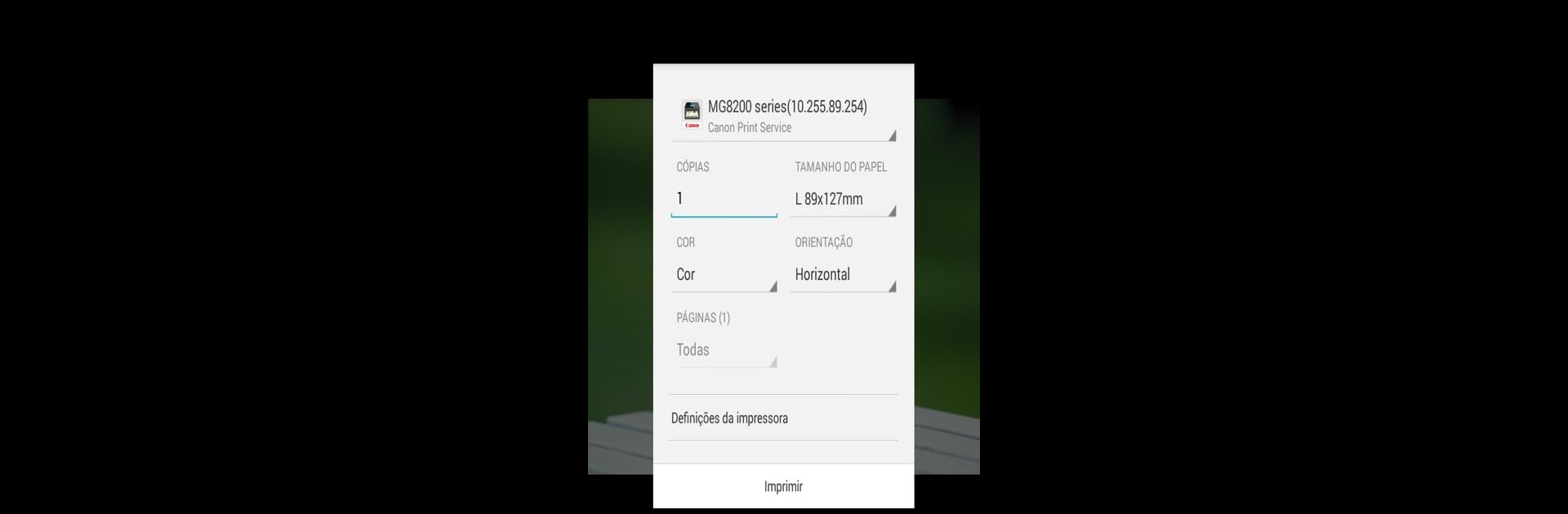Get freedom from your phone’s obvious limitations. Use Canon Print Service, made by Canon Inc., a Tools app on your PC or Mac with BlueStacks, and level up your experience.
Canon Print Service is one of those apps people might skip past, but it actually makes dealing with printers a lot easier than expected. If someone has a Canon printer sitting on their Wi-Fi, this app lets them send stuff to print right from their Android device — whether it’s a photo, a PDF, or a random document in their files. There’s no need to hunt down a laptop or mess with a bunch of cables. When running it on PC with BlueStacks, things feel pretty smooth, since all the controls are basically right there. It works with lots of Canon printer models, from those small photo printers up to the big office ones.
What stands out is how many of those little printing details are ready to tweak. Options like switching between color and black-and-white, duplex or borderless printing, or even picking how many pages fit onto one sheet are all there. There’s even secure printing and the chance to staple, if the printer can handle it. The app finds printers on the network automatically, or you can just punch in an IP address if it’s being stubborn. Menus are clear, everything’s easy to find, and access from the share menu means stuff gets printed without 20 steps. It depends a bit on which hardware is connected, so some features show up or disappear based on the actual printer, but for just getting things printed without drama, it gets the job done.
BlueStacks gives you the much-needed freedom to experience your favorite apps on a bigger screen. Get it now.