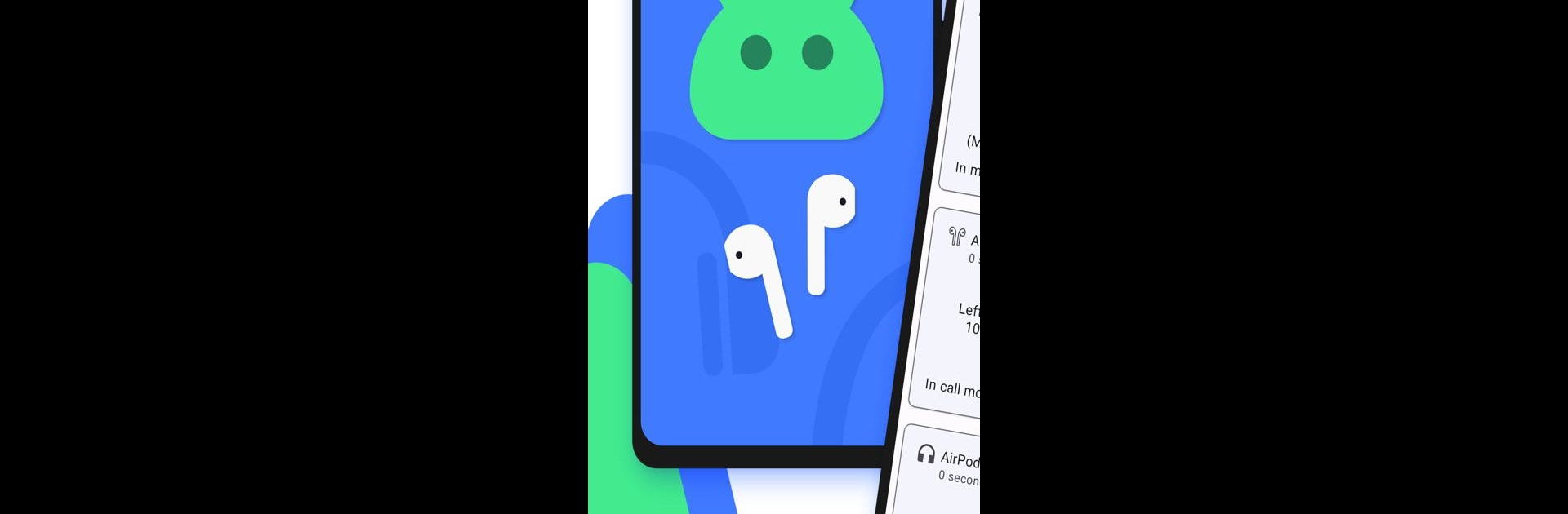Upgrade your experience. Try CAPod – Companion for AirPods, the fantastic Tools app from darken, from the comfort of your laptop, PC, or Mac, only on BlueStacks.
About the App
CAPod – Companion for AirPods is built for anyone who wants to get the most out of their AirPods while using Android. It gives you a smooth, no-nonsense way to track everything that’s going on with your earbuds and charging case—right from your phone or even your wrist. If you’ve found yourself guessing how much battery you’ve got left or fiddling with connectivity, CAPod makes things much easier. You get real-time updates, handy notifications, and a bunch of smart features that make managing your AirPods a whole lot friendlier. Plus, you can even check in on your AirPods while using BlueStacks.
App Features
-
Battery Made Simple
Get instant updates on your AirPods and charging case battery levels so you’re never caught without juice. Everything’s laid out clearly, no more guessing games. -
Charging Status at a Glance
Easily see when your pods or case are charging. It’s all right there, so you can ditch any worry about what’s plugged in or not. -
Smart Connection Info
Check in on your connection strength, microphone usage, and case details whenever you want. Feel in control, whether you’re on your phone or using BlueStacks. -
Nearby Devices View
CAPod can pick up and display all compatible devices around you, making it easy to switch or connect as needed. -
Automatic Play/Pause
With built-in ear detection, your music or podcasts will pause when you take out a pod—and play again when you put it back. No button-mashing required. -
Quick Phone and AirPod Connection
The app can automatically reconnect your phone and AirPods, cutting out any fiddling with Bluetooth menus. -
Case Popup Notifications
Open your case, and get a popup with all the info you need. No hunting through your phone to see what’s happening. -
Wear OS Support
Got a smartwatch? CAPod has its own Wear OS app, so you can check your AirPods info right from your wrist, even if your phone is tucked away. -
No Ads
Enjoy a clean experience—no ads getting in your way. Some extra features are available through in-app purchase, but you can use the essentials right from the start.
Big screen. Bigger performance. Use BlueStacks on your PC or Mac to run your favorite apps.