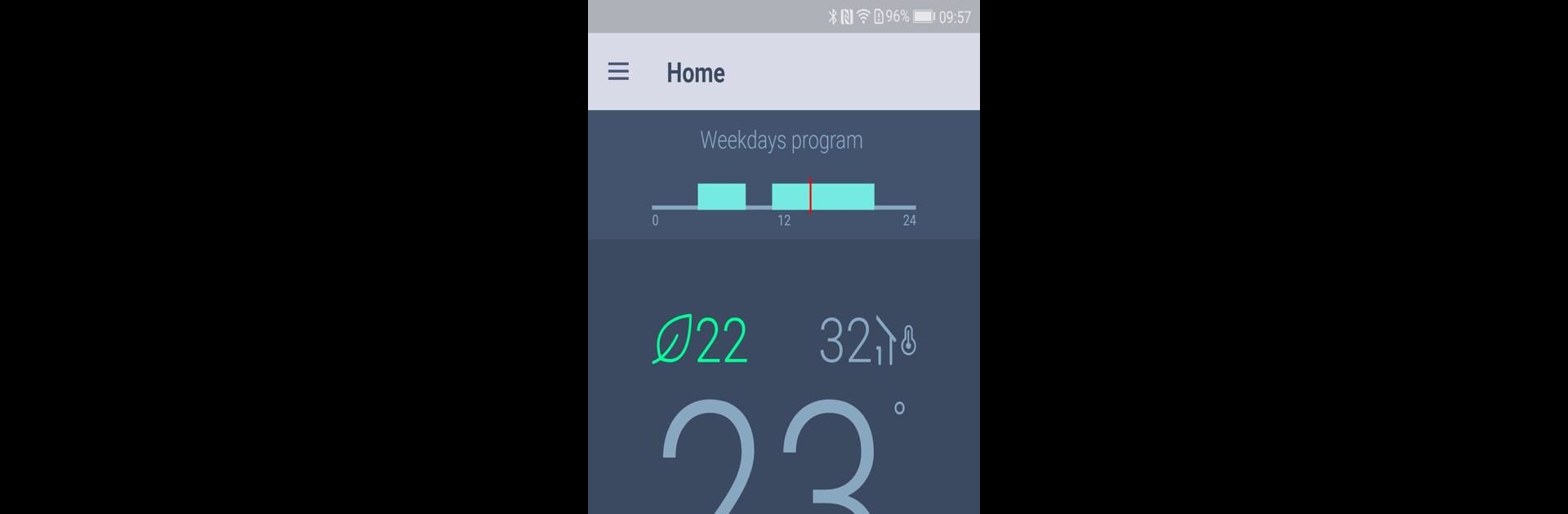Get freedom from your phone’s obvious limitations. Use CONTROLLA, made by CAREL INDUSTRIES S.p.A., a Tools app on your PC or Mac with BlueStacks, and level up your experience.
CONTROLLA is one of those apps people use when they need a simple way to manage their CAREL devices. It’s got this interface that feels pretty straightforward, not overwhelming at all, and you can actually tweak a bunch of things so it looks how you want — useful if you’re someone who has a particular way they like to see their stuff. It doesn’t get lost in menus or clutter, it’s just direct, everything’s right there in your face. The cool part is how it lets users jump between remote control from pretty much anywhere, or stick with a direct local connection if they’re around their equipment. That flexibility is nice, especially for anyone who’s got things in more than one spot.
Playing around on a bigger screen using something like BlueStacks actually helps, especially when you want to see everything clearly, no pinching and zooming like you’re on a phone. It’s also designed so you get the same feel no matter how you’re connected, whether you’re going through the cloud or some wireless gateway — Bluetooth, Wi-Fi, whatever’s set up. Also, it’s not picky about which CAREL controllers are hooked up. Someone running an older programmable setup or using the newer parametric ones won’t really hit a wall, since it just supports both. Basically, it’s all about giving users simple, reliable control wherever they happen to be, and it doesn’t make them feel lost in the process.
Switch to BlueStacks and make the most of your apps on your PC or Mac.