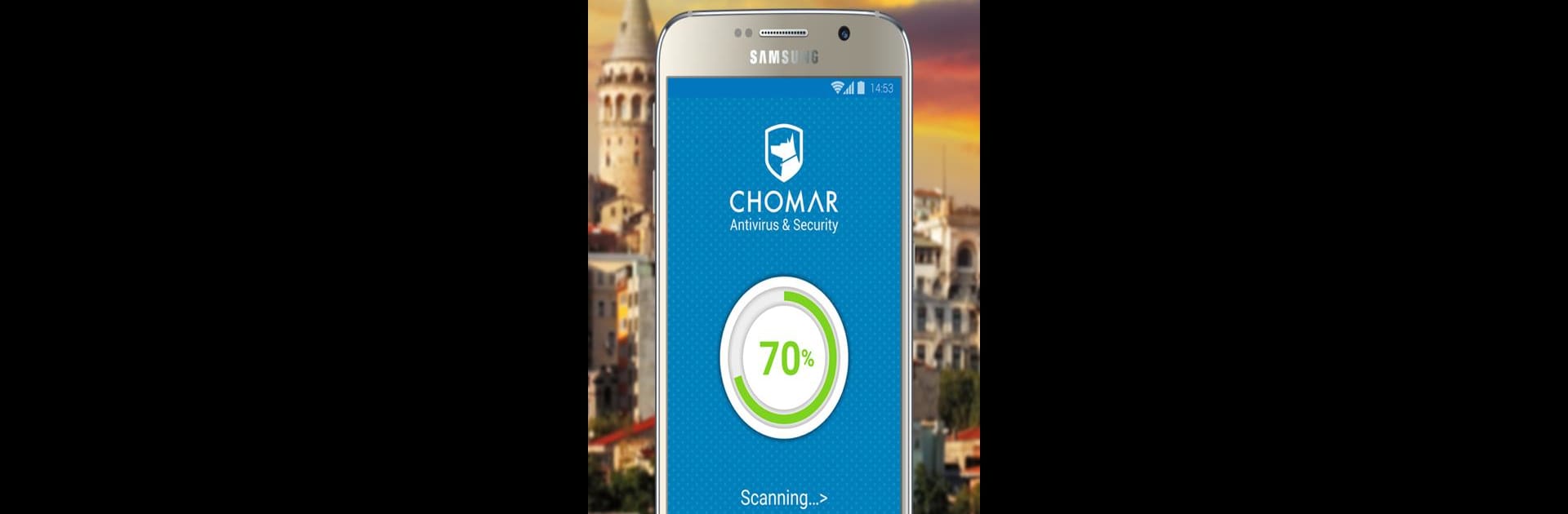What’s better than using CHOMAR Antivirus Security by CHOMAR? Well, try it on a big screen, on your PC or Mac, with BlueStacks to see the difference.
About the App
Want some extra peace of mind while you’re using your phone or tablet? CHOMAR Antivirus Security has your back. It’s built to keep your device protected from sneaky threats like trojans, spyware, and all kinds of viruses. Whether you’re downloading new games or just scrolling, you’ll know your stuff is safe—and you won’t have to wade through a bunch of annoying ads, either.
App Features
-
Manual Scanning
In the mood to double-check things? Fire up an on-demand scan anytime you want—apps, games, and files included. It’s quick, and you get to decide when you want that extra check. -
Quarantine Zone
Found something shady? CHOMAR Antivirus Security automatically steps in and puts the threat in quarantine so it can’t cause trouble. Spotted an app that shouldn’t be there? You’ve got the choice to uninstall it yourself. -
No Ads Ever
Seriously, no interruptions here. No pop-ups, no weird banners, nothing sneaking into your experience. Just the tools you need, minus the spam. -
Privacy First
Rest easy knowing your user data is yours—CHOMAR doesn’t sell or trade your info to ad networks. No funny business, just straightforward protection. -
Multilingual Support
You can use CHOMAR Antivirus Security in English, Turkish, or Russian, whichever feels right.
Runs smoothly on Android 4.1 and up, and if you want to try it out on your computer, BlueStacks can help with that.
Switch to BlueStacks and make the most of your apps on your PC or Mac.