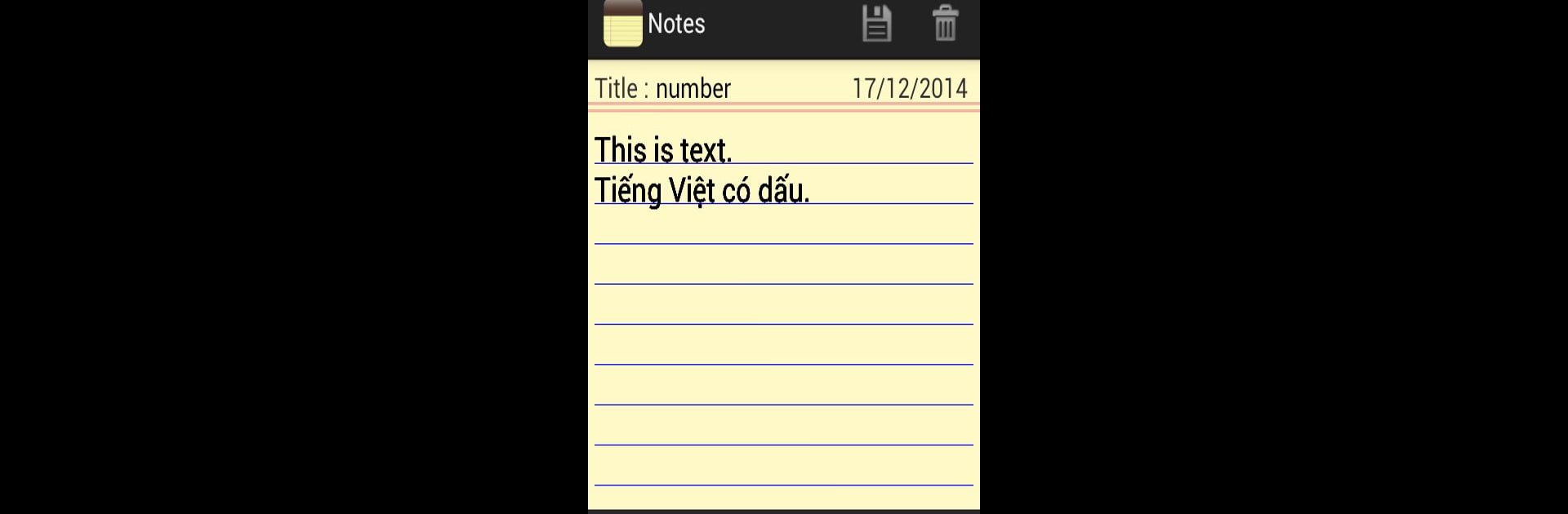Upgrade your experience. Try Classic Notes – Notepad, the fantastic Tools app from Tran Tri, from the comfort of your laptop, PC, or Mac, only on BlueStacks.
Classic Notes – Notepad is one of those apps that just feels easy the first time someone opens it. The look is really simple — almost like writing on a classic notepad, which makes jotting down stuff super straightforward. Whether someone’s making a grocery list, keeping track of tasks, or just quickly typing out thoughts, there’s not much to figure out. Notes get saved automatically, so there’s no panic about accidentally losing anything after closing the app. On PC with BlueStacks, the whole thing’s kind of roomy, giving a bit more space to type and see everything at once, so it works well for longer lists or when sorting schedules.
Navigating around is clear and doesn’t take any effort to get used to. There aren’t confusing menus or extra steps — just open it up, type, and that’s it. It’s sort of handy for those who want something lightweight and always ready without a bunch of features they’ll never use. All in all, Classic Notes keeps note-taking as basic as possible, which, for some people, is exactly what’s needed.
Big screen. Bigger performance. Use BlueStacks on your PC or Mac to run your favorite apps.