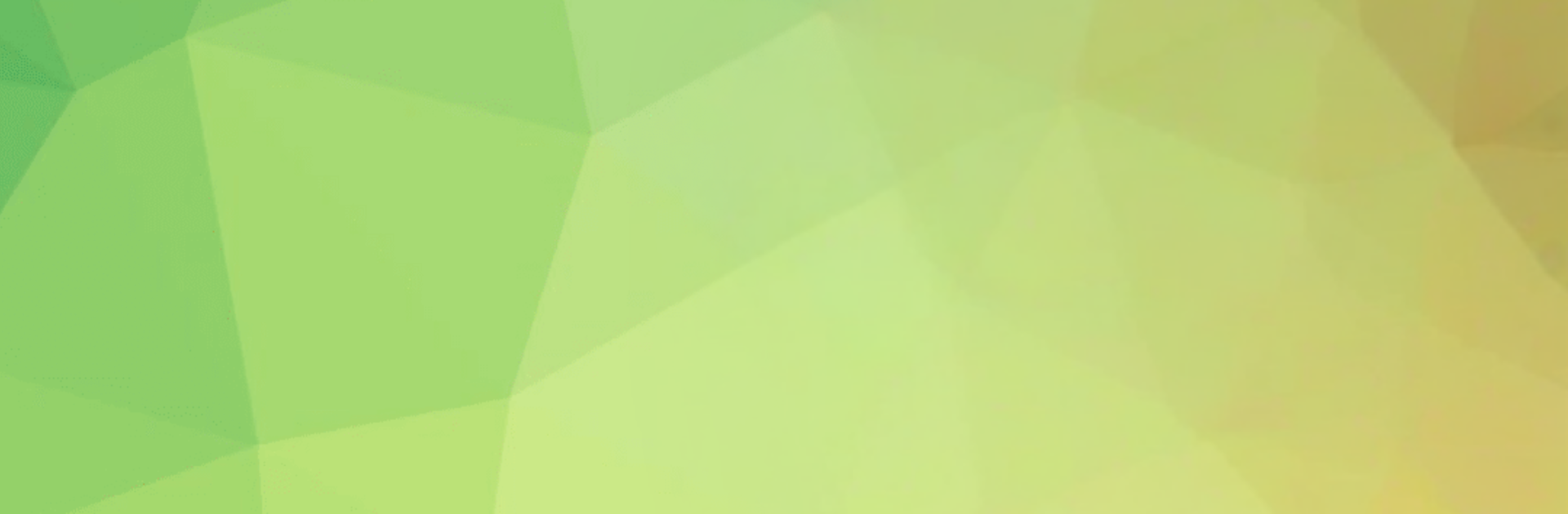What’s better than using Color Converter by ChilliBits? Well, try it on a big screen, on your PC or Mac, with BlueStacks to see the difference.
Color Converter feels like a small, focused toolbox for anyone who works with colors and just wants the codes without fuss. Open it, pick a shade, and it shows the usual formats right away, so RGB, HEX, and HSV are all there. It even tries to tell the color’s name, which is handy when someone needs something more human than a hex string. There is a random color button that is fun for quick inspiration. The part that stands out most is grabbing a color from an image. Load a photo or a screenshot, hover to the exact pixel, and lock in that value. On BlueStacks, the bigger screen and mouse control make that kind of precise picking feel easy and quick.
Saving and loading favorites is simple, so building a little set for a project does not feel like a chore. If they use Adobe apps, exporting to ACO or ASE means the palette slides right into the workflow without retyping codes. The interface is plain in a good way. No clutter, no weird menus, just the controls that matter. It does not try to be a full design suite or a theory lesson, which is fine. It is a converter and picker that stays out of the way. Designers, front end devs, or anyone matching colors for slides or docs would get value out of it. It is also open source, which gives it a trustworthy feel and explains why it sticks to the basics so well.
Eager to take your app experience to the next level? Start right away by downloading BlueStacks on your PC or Mac.