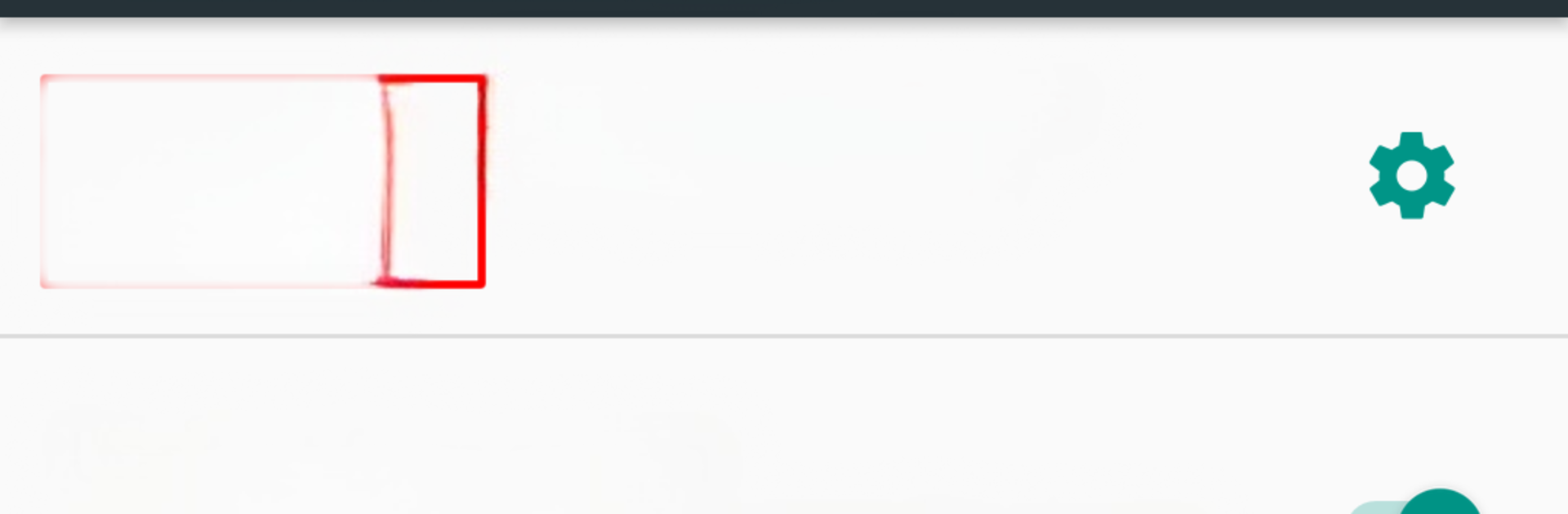Upgrade your experience. Try Copy (Text & Screenshots), the fantastic Tools app from weberdo, from the comfort of your laptop, PC, or Mac, only on BlueStacks.
About the App
Ever spotted text on your screen that you wish you could copy, but your phone just won’t let you? Copy (Text & Screenshots) by weberdo keeps things simple, letting you grab almost any text you see—literally in a couple of taps. It’s a hassle-free way to snag those hard-to-copy bits from your favorite apps, and sharing a screenshot is just as fast. Expect a lightweight, straightforward tool that just handles the job, no fuss or weird permissions.
App Features
-
Super Easy Copy Function
Just long-press the home button to pull up Copy, highlight the text you want, and tap it—done. Grab text from most apps and screens even when there’s no built-in option. -
Quick Screenshot Sharing
Say you need to send exactly what you’re seeing? One tap grabs a screenshot, and you’re ready to share. No jumping through extra hoops. -
No Ads or Permissions
You don’t have to worry about annoying ads or privacy concerns. Copy asks for zero permissions and runs totally ad-free. -
Works Everywhere—Mostly
Use it all across your device, unless an app is super locked down (things like secure banking apps or streaming sites might block it). It won’t grab text from images or videos, but for most regular screens, it’s all set. -
Handy Settings and Options
Make Copy your default assist app, and you’re good to go. If you want to switch back to your previous assistant, it’s a couple quick steps in your settings. -
Lightweight and Free
The app doesn’t hog space or data, doesn’t nag you, and remains completely free for everyone.
You can even try Copy (Text & Screenshots) on your computer with BlueStacks for a bigger screen experience—perfect for grabbing longer snippets without squinting.
Eager to take your app experience to the next level? Start right away by downloading BlueStacks on your PC or Mac.