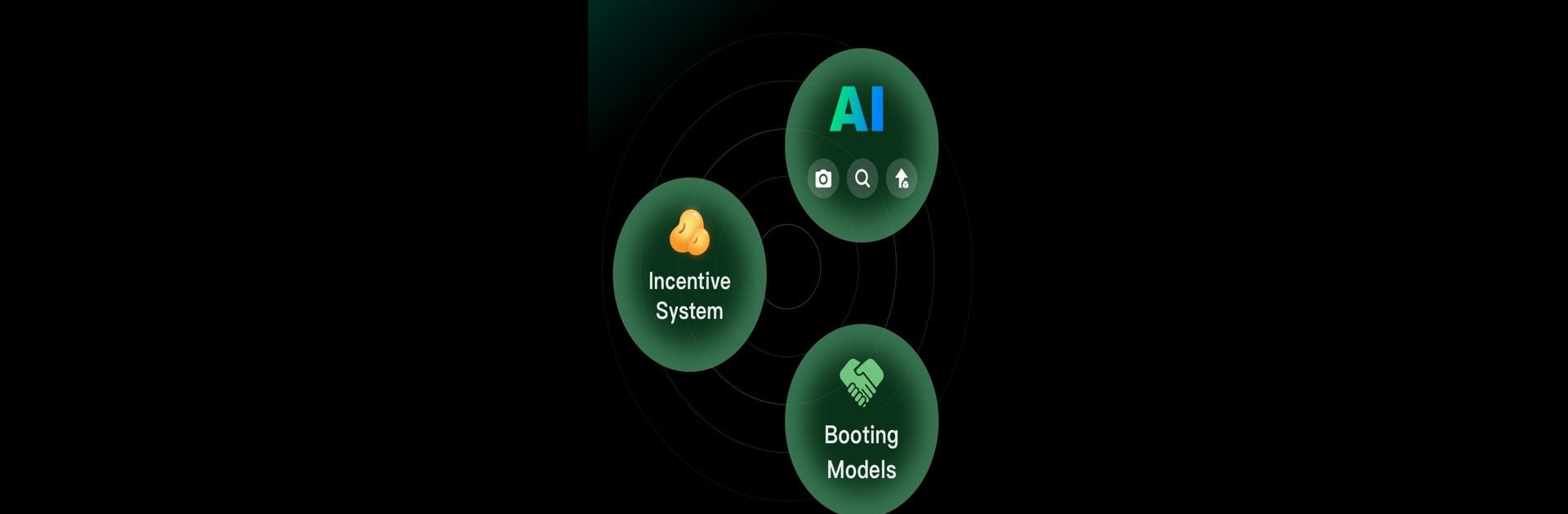Upgrade your experience. Try Creality Cloud – 3D Printing, the fantastic Tools app from Creality Cloud, from the comfort of your laptop, PC, or Mac, only on BlueStacks.
About the App
If you’re passionate about bringing your 3D ideas to life, Creality Cloud – 3D Printing makes the whole process way easier—and a lot more social. Whether you’re a hobbyist tinkering at home, a designer looking to share your creations, or just want to scroll through a mind-boggling gallery of ready-to-print models, this app is your new digital playground. It gives you the tools to explore, create, and stay connected with the buzzing world of 3D printing, all wrapped up in one intuitive spot.
App Features
-
Get Rewarded for Your Creations
Show off your 3D models and rack up points every time someone downloads, slices, or prints them. You set your own prices and even run discounts! The app also gives a real-time look at your downloads, earnings, and what fans are loving. -
Massive 3D Model Library
If you need inspiration or just want to print something cool, browse millions of models—tons of which are free. An AI-powered search helps you find exactly what you need, even if you snap a photo or just have a vague idea in mind. -
Cloud Slicing & Easy Printing
No need for extra software. Slice your models and send them right to your printer, all from your phone. It’s quick, you can preview your files before printing, and it works in more than ten languages. -
Remote Printer Control
Not near your 3D printer? No problem. Tweak settings, monitor progress, or control several printers at once—wherever you are. You can also record timelapse videos of your prints coming to life. -
Join the Global Community
Share what you’re working on, ask for help, or just show off. Connect with millions of other makers and pick up tips or tricks along the way. -
Premium Perks
Upgrade your experience with premium membership for faster downloads, extra slicing speed, and free access to hundreds of exclusive designs. -
Learning and Support Resources
Step-by-step guides and video tutorials mean you don’t have to figure out everything on your own. Keep up with the latest firmware, software, and printer details so you’re always in the know.
For those who’d rather run apps on their desktop, Creality Cloud – 3D Printing is ready to go on BlueStacks too, if you want a bigger view of your next project.
Switch to BlueStacks and make the most of your apps on your PC or Mac.