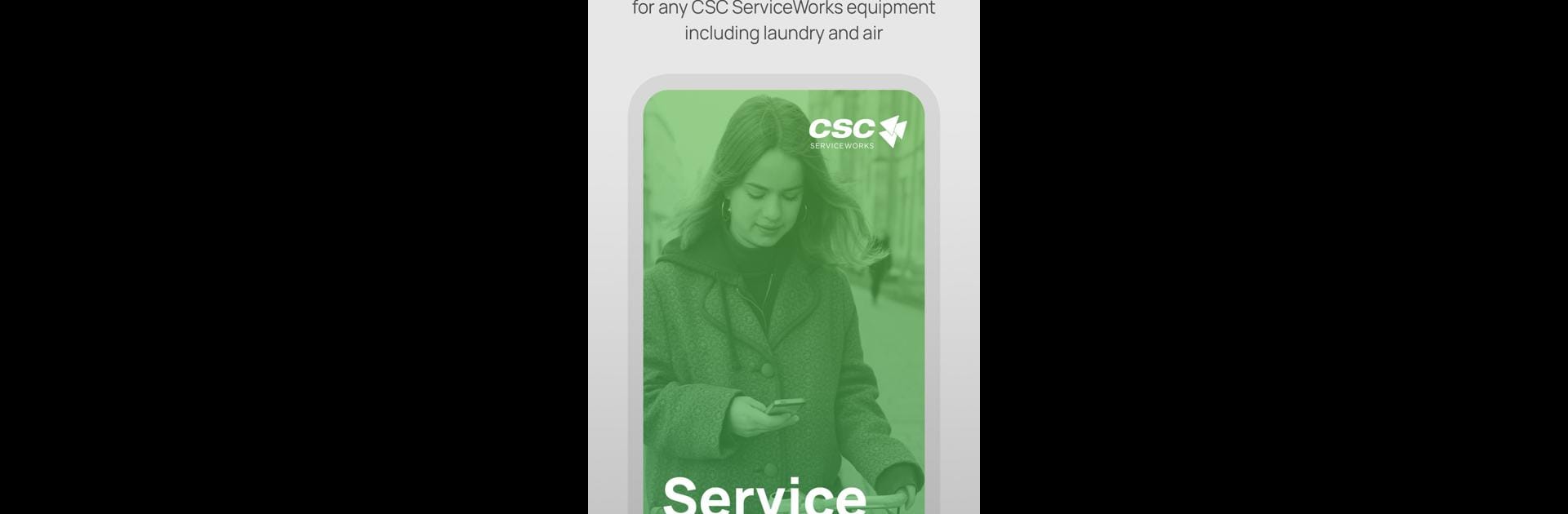Why limit yourself to your small screen on the phone? Run CSC Service, an app by CSC ServiceWorks, best experienced on your PC or Mac with BlueStacks, the world’s #1 Android emulator.
About the App
Tired of out-of-order laundry machines or air pump hassles? The CSC Service app keeps things simple when equipment isn’t working right—just open the app and you’re on your way to getting help. No creating accounts, no jumping through hoops. It’s all about getting things fixed fast, minus the stress.
App Features
-
No Account Needed
Jump right in—there’s no registration process to worry about. You can use the CSC Service app instantly, every single time. -
Effortless Equipment Identification
Don’t bother memorizing exact locations. Use your phone’s camera to scan the License Plate barcode on any CSC ServiceWorks machine (whether it’s laundry, air, or something else). If you prefer, there’s always the option to just type in the code, too. -
Fast Service Request Submission
The app streamlines reporting an issue—pick from a list of pre-set problems (no need to get technical), send it in, and technicians are alerted. That means quicker repairs and less downtime for everyone. -
Optional Status Updates
Want to know what’s going on with your request? You can choose to get notifications by text or email so you’re never left wondering. -
Works Nationwide
Whether it’s a shared laundry room or an air pump at a gas station, as long as there’s a CSC ServiceWorks License Plate sticker, you’re good to go using this app anywhere in the U.S.
Tip: If you prefer sorting things on a bigger screen, the CSC Service app works smoothly on BlueStacks for PC or Mac.
Ready to experience CSC Service on a bigger screen, in all its glory? Download BlueStacks now.