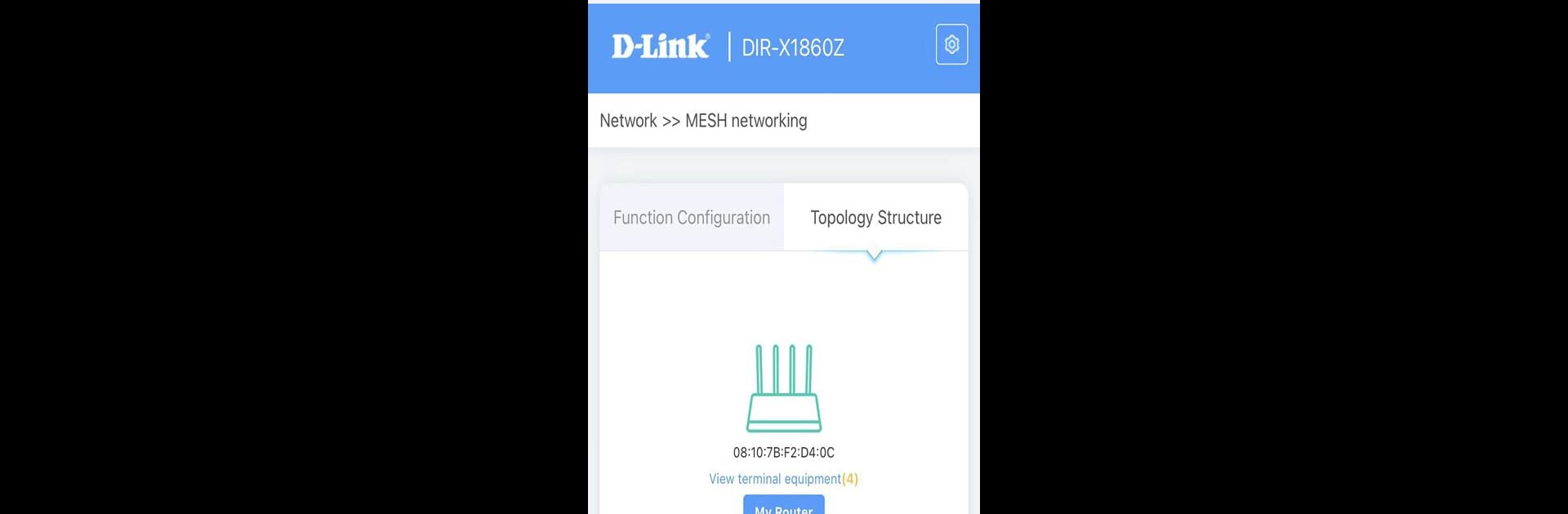What’s better than using D-Link Wi-Fi Connect by D-Link Corporation? Well, try it on a big screen, on your PC or Mac, with BlueStacks to see the difference.
About the App
D-Link Wi-Fi Connect makes handling your router surprisingly simple. No more scratching your head over confusing settings—just open the app and you’re basically in command of your whole home network. Whether you’re new to tech or the go-to problem solver in your house, you’ll find setting up and managing your Wi-Fi way more approachable.
App Features
-
Network Snapshot
Catch a full view of every device and connection in your home with a quick look. The interface gives you a real-time map of your entire network—so nothing slips by. -
Easy Setup
Getting your D-Link router online doesn’t have to be a pain. The app walks you through it step by step, making sure everything’s up and running—no manual digging needed. -
Connection Status Checker
Not sure why the internet’s acting up? Pop into the app and see exactly what’s happening on your network, with live connection status updates. -
See Who’s Online
Wondering how many gadgets your family has connected? Instantly spot every phone, tablet, and computer on the Wi-Fi. You can even keep tabs on new devices joining in. -
Quick Block for Unknown Devices
Spot an unwanted guest? With one tap, you can block any unauthorized device that sneaks onto your network. It’s super fast and totally satisfying. -
Guest Wi-Fi in a Snap
Got friends over and want to keep your main network private? Activate guest Wi-Fi with a single switch, giving out internet access without exposing your personal info.
You can even manage your network on a computer with BlueStacks if you like the bigger screen approach. Whatever you pick, D-Link Wi-Fi Connect from D-Link Corporation is all about straightforward tools that actually make Wi-Fi less of a chore.
BlueStacks brings your apps to life on a bigger screen—seamless and straightforward.