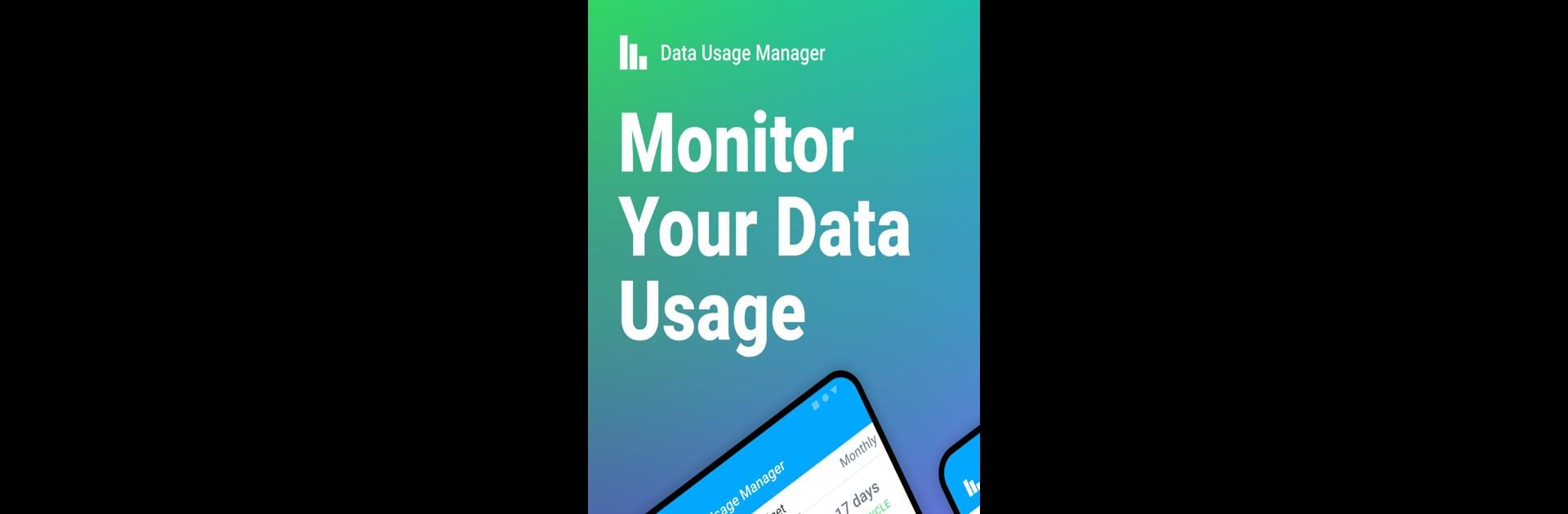Let BlueStacks turn your PC, Mac, or laptop into the perfect home for Data Usage Manager & Monitor, a fun Tools app from FlavrApps.
About the App
Ever wondered where all your mobile data disappears each month? Data Usage Manager & Monitor by FlavrApps gives you a simple way to keep tabs on every megabyte—whether you’re watching videos on WiFi or browsing through your cellular connection. It’s straightforward, unintrusive, and helps you avoid those pesky overage fees. If you’re the curious type who likes checking the stats or just want a heads-up before you hit your data cap, this Tools app puts you in control.
App Features
-
Real-Time Tracking
Always know how much cellular or WiFi data you’re using, both right now and throughout the month. The updates happen live, so you never have to wonder where you stand. -
Custom Data Plans
Got a tricky billing cycle or prepaid plan? Set up monthly, weekly, or even daily data limits so the app tracks your usage exactly the way your provider does. -
Usage Alerts
No more surprises at the end of the month—set alerts that warn you as you get close to your data limit. Handy if you tend to lose track mid-binge. -
App-by-App Breakdown
Some apps are just data hogs. Find out which ones are responsible for those huge spikes and adjust your habits (or just give them the side-eye). -
History & Charts
Dive into your data usage trends for up to four months. See if those occasional spikes are really “occasional,” or actually turning into a pattern. -
Handy Widgets
Instantly check your data right from the home screen, or even watch your usage in the status bar if you upgrade to Pro. There’s also an optional speed meter for the extra stats nerds. -
Personalization Options
Switch up the app’s look with various color themes—nobody says tracking your data has to look boring. -
Carrier-Friendly
Works across nearly all major networks, so you don’t have to tweak anything special, no matter your provider. -
App Optimization with BlueStacks
Enjoy tracking your data usage on bigger screens and multitask with ease when you run Data Usage Manager & Monitor using BlueStacks.
Whether you want to stretch your gigabytes further or just like seeing what’s eating up your data, this app covers all the bases.
BlueStacks brings your apps to life on a bigger screen—seamless and straightforward.