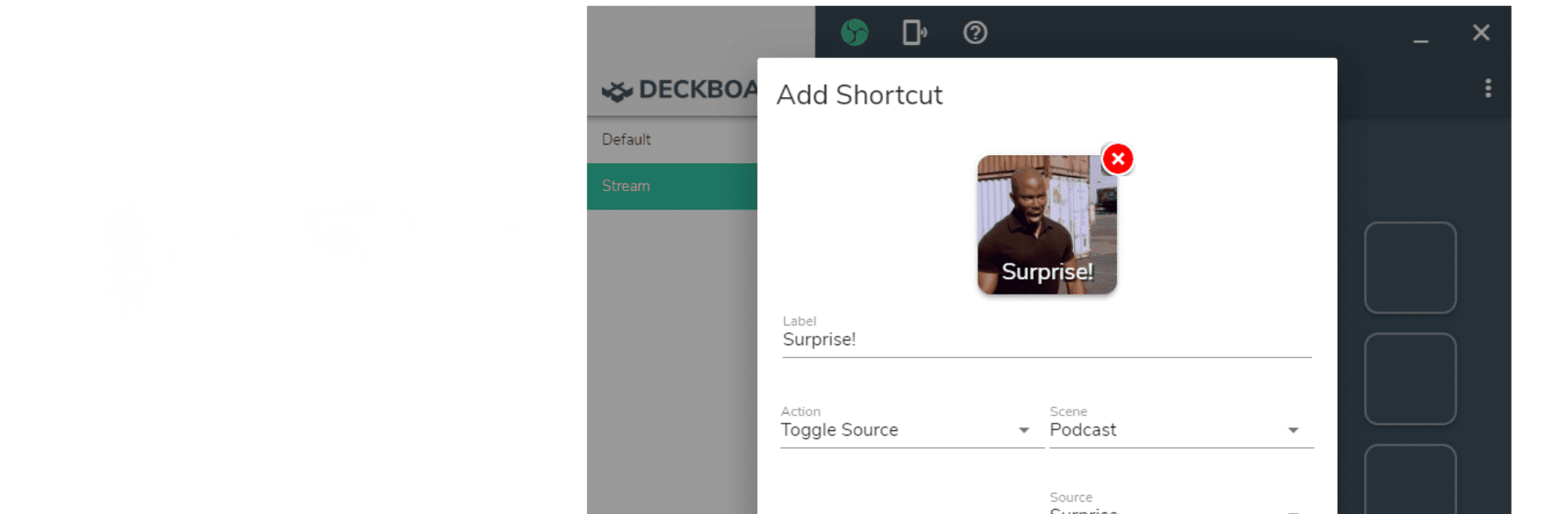What’s better than using Deckboard: Macropad for PC by Riva Farabi? Well, try it on a big screen, on your PC or Mac, with BlueStacks to see the difference.
So, Deckboard is basically this handy tool that turns your phone or tablet into a bunch of customizable buttons you can use to control your computer. Imagine setting up a screen filled with shortcut buttons — you tap one, and suddenly your PC does exactly what you wanted: opens a folder, launches a website, plays music, whatever you set it to do. It’s useful for anyone, but streamers in particular will like that it can control OBS Studio, Spotify, Twitch chat, and more. Instead of flipping between windows during a live stream, you just tap a button from your device and scenes change or sources mute in an instant. Everything is set up over your WiFi, so there aren’t any cords running around, and connecting is just scanning a QR code or punching in an IP address.
Personalization is a big part, too — every button can show any image, text, or even an animated gif, so things look just how you want. BlueStacks makes it easy to play around with this app on a computer if you want to try out layouts or build new macros, and there are so many options: key combos, program launches, basic media controls, pretty much whatever comes to mind. OBS, Streamlabs, even Spotify or Twitter can be wired in, and if something’s missing, extensions are possible. For folks who like their workflow snappy or want to feel like they’re running a mini control studio, Deckboard has a lot of little details that stand out.
BlueStacks brings your apps to life on a bigger screen—seamless and straightforward.