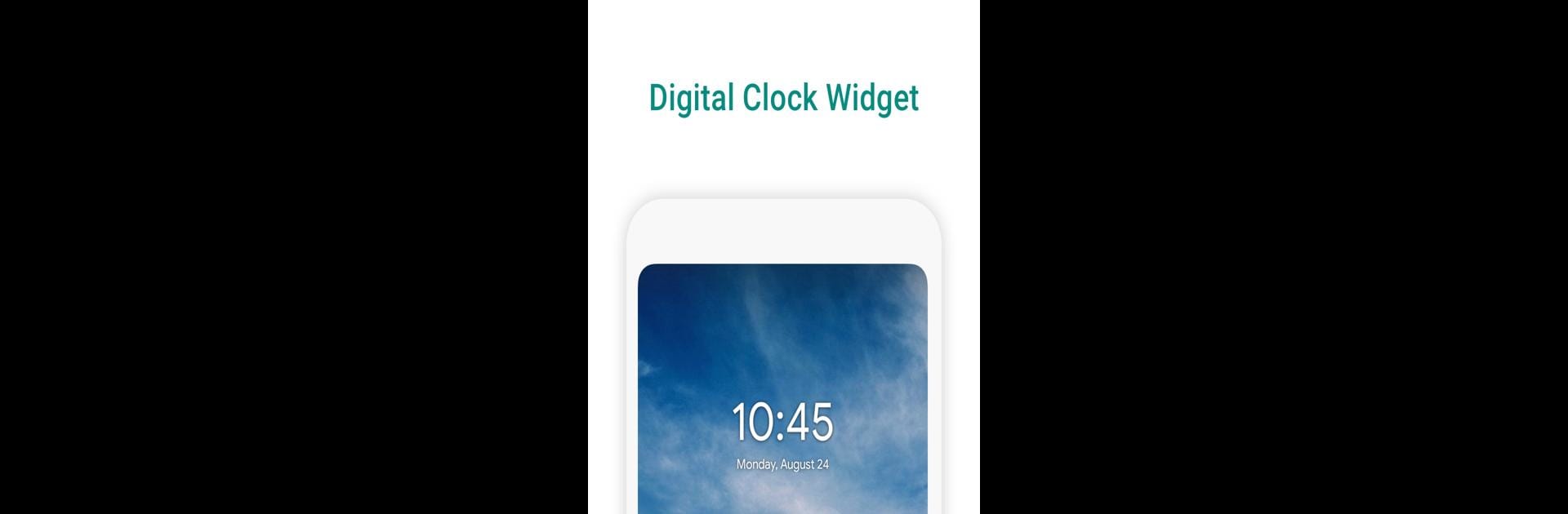Multitask effortlessly on your PC or Mac as you try out Digital Clock Widget, a Tools app by Maize on BlueStacks.
About the App
Looking for a way to keep your home screen fresh and super functional? Digital Clock Widget by Maize brings a sleek, customizable clock right to your Android device. It’s got that classic digital look (think of those crisp numbers on an iPhone lock screen), but you get way more control over how it looks and what it does. It’s simple to use and gives your phone or tablet a polished vibe—plus, a widget that shows what you need, right where you want it.
App Features
-
Loads of Customization
Make the clock your own—switch up colors, backgrounds, and tweak settings so it fits your style. There’s a full-on color picker so you can literally choose any shade you love. -
Resizing Made Easy
Want a bigger or smaller clock? No sweat. Just press and hold the widget to resize it right on your screen. -
See Changes Instantly
Whenever you tweak something, you’ll see the update right away. No waiting, no extra steps. -
Next Alarm Display
Always forgetting when your next alarm’s set for? The widget can show it to you, right under the time. -
Quick App Shortcuts
Want fast access to a favorite app? Pick an app to launch straight from the widget. -
Flexible Time & Date Formats
Whether you prefer 24-hour time, 12-hour time, or a different date setup, you can switch formats any time. -
Tablet Friendly
Got an Android tablet? Digital Clock Widget works great on bigger screens, too. -
Modern Design
The look’s clean and fits perfectly with Android’s material design vibes.
And if you’re running things on BlueStacks, you’ll get the same smooth experience, making it easy to keep time no matter what device you’re using.
Big screen. Bigger performance. Use BlueStacks on your PC or Mac to run your favorite apps.