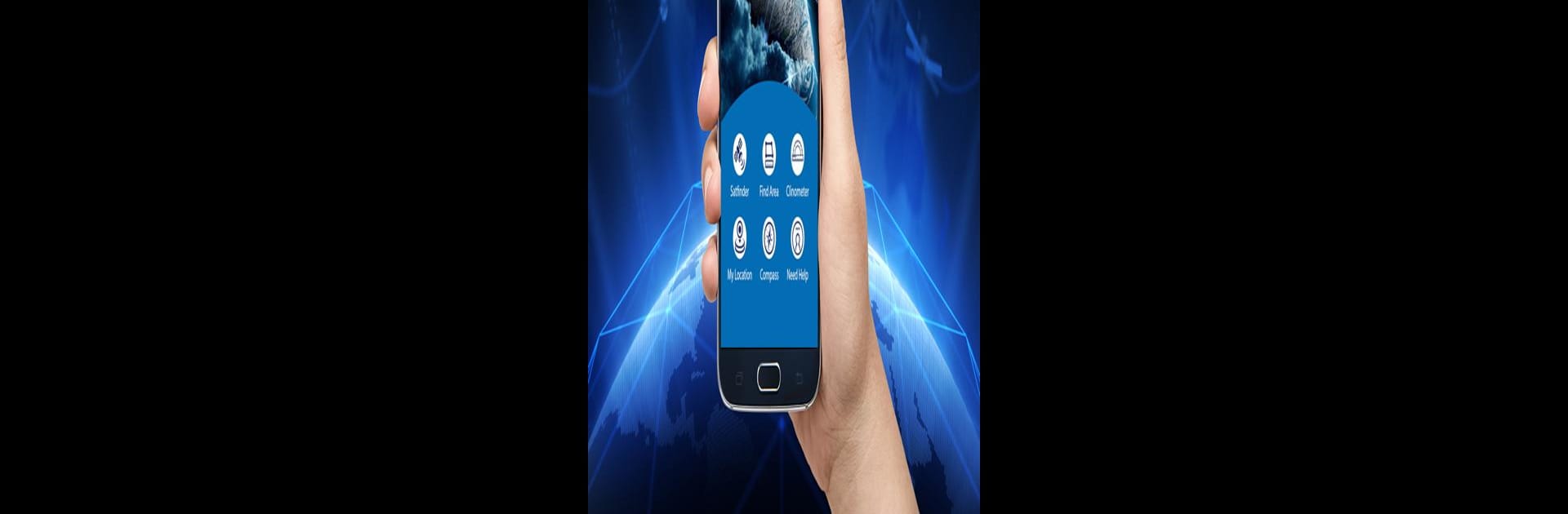What’s better than using Dish Finder by SATfinder23? Well, try it on a big screen, on your PC or Mac, with BlueStacks to see the difference.
About the App
Dish Finder by SATfinder23 is your ultimate tool for aligning satellite dishes, turning complex calculations into simple navigations. Whether you’re a fan of free-to-air TV or just need to set up your dish, Dish Finder lets you pinpoint satellites with ease. No more second-guessing your azimuth—this app makes dish installation a breeze!
App Features
Precise Alignment Tools
– Elevation, Azimuth, and Skew: Easily find the right dish orientation with key satellite parameters, tailored for accuracy.
– Exact GPS Location: Get your precise position, setting the foundation for a successful dish setup.
Comprehensive Satellite List
– Access an extensive list of satellites to choose from, so you’re always ready, no matter the channel or service.
Intuitive Drag-and-Drop Interface
– Adjust to new locations effortlessly—just drag a marker to your current spot and let Dish Finder handle the calculations.
Experience the convenience of Dish Finder on BlueStacks for a smoother satellite setup process.
Switch to BlueStacks and make the most of your apps on your PC or Mac.