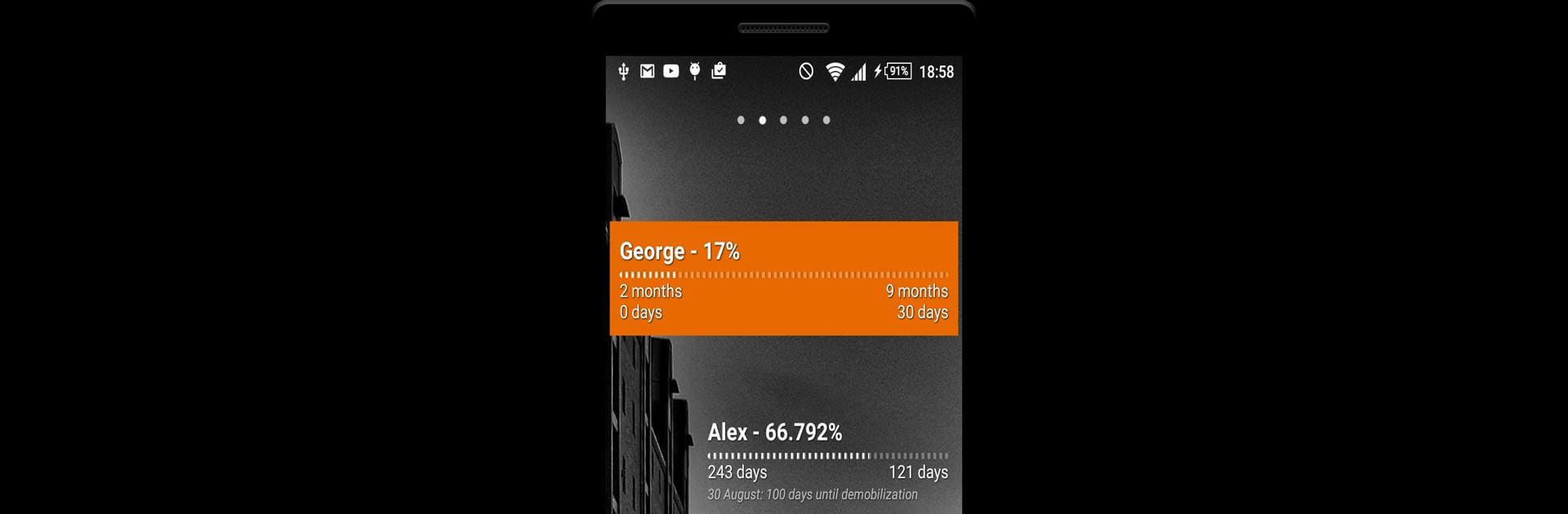Upgrade your experience. Try DMB Timer, the fantastic Tools app from GDev, from the comfort of your laptop, PC, or Mac, only on BlueStacks.
About the App
Ever wanted to keep track of how much time is left until someone finishes their military service? DMB Timer from GDev makes that countdown simple and stress-free. If you or someone you care about is in the service, this app keeps the exact time left front and center—so you’re never caught guessing. It’s made for anyone who wants a clear, straightforward way to see that end-date inch closer.
App Features
-
Easy Countdown Display
See the exact number of days, weeks, or even months left until demobilization. The timer is front and center, so you never have to do mental math. -
Personal Touch
Add the details you care about, like start and end dates, and let the app handle the rest. The information updates automatically—no extra effort required. -
Shareable Updates
Friends and family can easily check in, too. Whether you’re a conscript yourself or supporting someone who is, staying in the loop is easy. -
Simple, Clean Interface
No fuss or clutter—just a clean, straightforward design that lets the countdown be the star of the show. -
Companion on Any Device
Whether you use your phone on the go or want an even easier way to keep track with BlueStacks, DMB Timer adapts to your routine.
If you like knowing exactly where you stand, or just want the days left to service at a glance, this app’s a handy pick in the Tools genre.
Switch to BlueStacks and make the most of your apps on your PC or Mac.