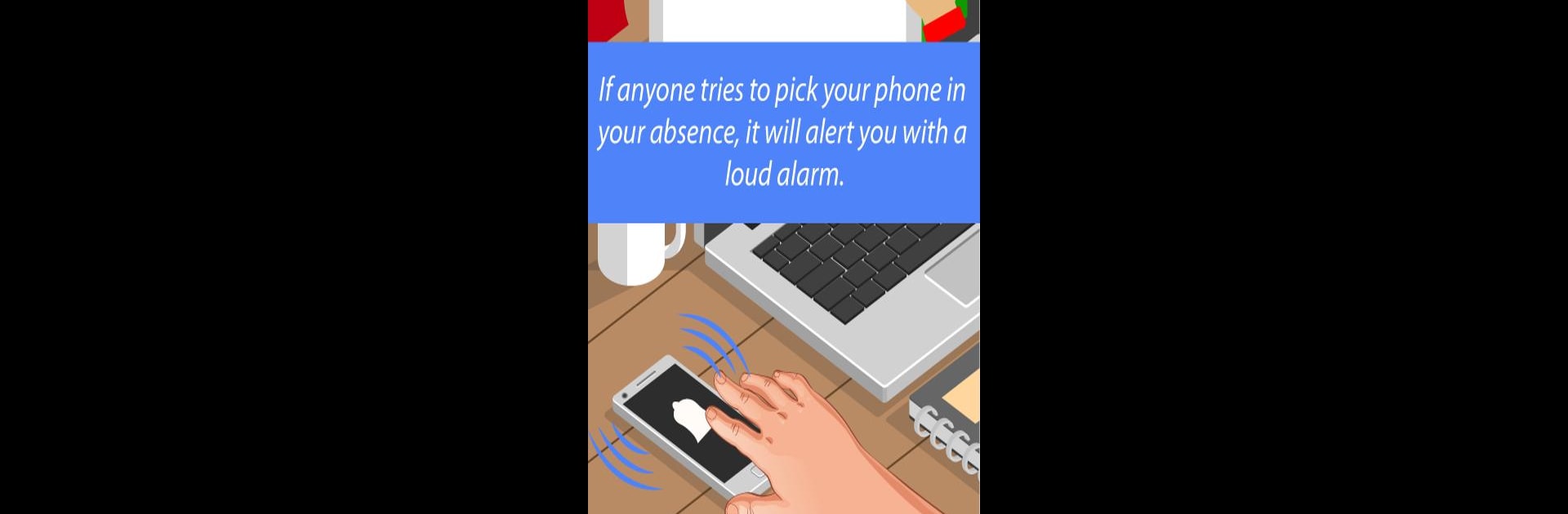What’s better than using Don’t Touch My Phone: Phone Anti-Theft Alarm by Best Security Apps? Well, try it on a big screen, on your PC or Mac, with BlueStacks to see the difference.
About the App
Ever felt uneasy leaving your phone behind for even a moment? Don’t Touch My Phone: Phone Anti-Theft Alarm from Best Security Apps is here to put your mind at ease. This practical little tool lets you know the instant anyone messes with your device—whether you’ve left it charging in a café or just want to deter a nosy roommate. With a bunch of smart alerts and handy security features, you’ll know exactly what’s happening to your phone, no matter where you are.
App Features
-
Anti-Touch Alarm
Pick your phone up off the table? This one instantly lets out a loud alarm—so if anyone tries to grab your device, you’ll know right away. Perfect for stopping grabby hands in their tracks. -
Anti-Pickpocket Protection
Whether you’re in a busy market or just walking around, the app keeps an eye out for suspicious movement. If someone attempts to snatch your phone from your pocket or bag, the alarm sounds and the “thief” is caught in the act. -
Charger Removal Alert
Need to leave your phone charging in public? Turn on the charger removal feature. If someone unplugs your charger, you’ll get a blaring notification, making it tough for anyone to walk off with your device unnoticed. -
Intruder Alert & Selfie
Ever wondered who tried to unlock your phone behind your back? If someone enters the wrong code, a loud ring goes off. The app also snaps a secret selfie of the intruder and can send you their photo and your device’s location via email. -
Customizable Security Settings
Set your own PIN (1234 is the default, but you can change it), choose from several alarm sounds, and tweak notifications until it’s all just right for your needs. -
Track Attempts & Snooping
Every failed attempt to unlock your device is recorded. Great for calling out that curious coworker or keeping tabs on multiple snooping attempts.
Want to try it on a bigger screen? You can use BlueStacks for that extra bit of convenience while keeping your phone protected.
Eager to take your app experience to the next level? Start right away by downloading BlueStacks on your PC or Mac.