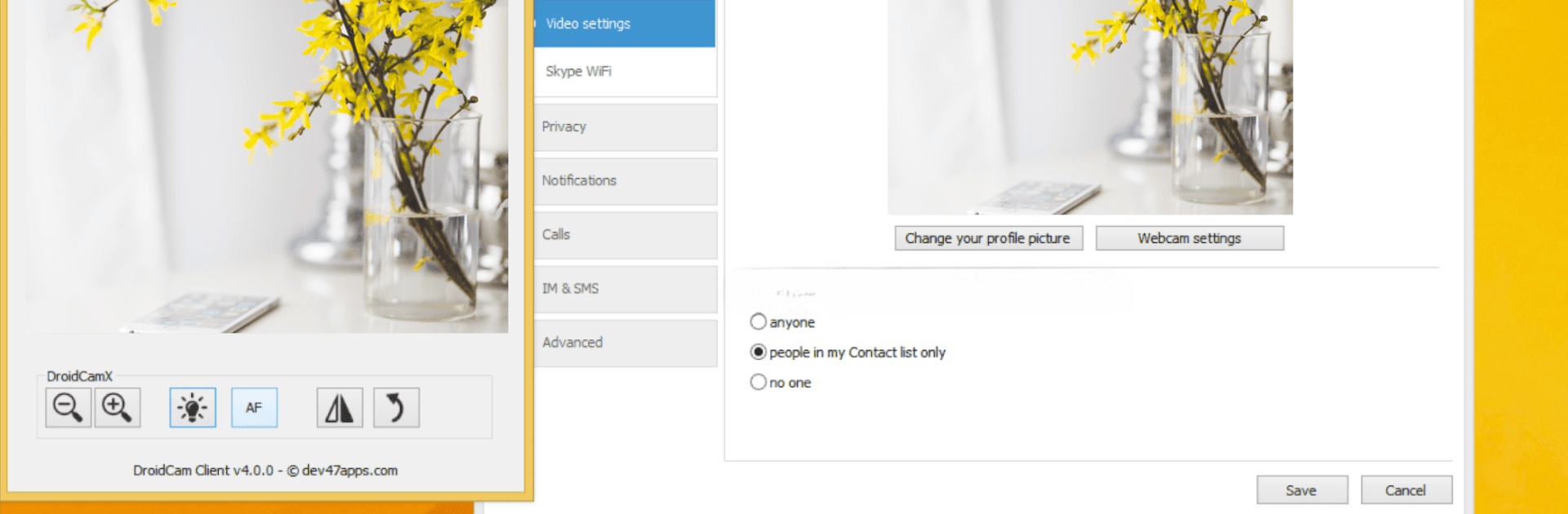Why limit yourself to your small screen on the phone? Run DroidCam Webcam (Classic), an app by Dev47Apps, best experienced on your PC or Mac with BlueStacks, the world’s #1 Android emulator.
About the App
Ever found yourself needing a webcam but didn’t have one handy? DroidCam Webcam (Classic) by Dev47Apps might be exactly what you’re looking for. With this handy tool, you can turn your Android phone into a webcam for your computer—pretty convenient, right? Whether you’re chatting with friends or joining a work call, this app lets you put your phone’s camera to work in new and useful ways. Getting set up is pretty simple, and if you’re using BlueStacks, that integration goes even smoother.
App Features
-
Turns Your Phone Into a Webcam
Forget expensive new hardware—just use your phone camera for video calls on your computer. It works with most PC client setups, supporting both Windows and Linux. -
Flexible Connection Choices
Connect your device to your computer with WiFi or, if you’d rather, plug in with USB. Easy options for just about any situation. -
Sound Included
It’s not just about the video; DroidCam Webcam (Classic) also lets you use your phone’s mic, making your meetings and chats feel more natural. -
Noise Cancellation
The app offers microphone noise cancellation, helping cut down on background distractions during those important conversations. -
Keep Using Other Apps
Maybe you want to check your messages or browse social media while the camera’s running in the background? No problem—the app keeps working even if you switch to something else. -
Battery-Saving Screen-Off Mode
If you’re worried about battery drain, don’t sweat it. Your phone’s screen can be turned off while you keep streaming video, saving power as you go. -
Access From Other Devices
Want to check your camera stream from another phone, a tablet, or even a browser? Use the MJPEG web camera feature for some real flexibility. -
No Watermarks or Limits
Everything in the classic version is free to use, without annoying watermarks or unexpected time restrictions. -
Works Great with BlueStacks
If you’re running your favorite Android apps on your computer using BlueStacks, DroidCam Webcam (Classic) fits right in—making it easy to get your webcam running without extra hassle.
All in all, DroidCam Webcam (Classic) makes it easy to turn your phone into something more. Handy when you need a webcam without buying extra gear.
Switch to BlueStacks and make the most of your apps on your PC or Mac.