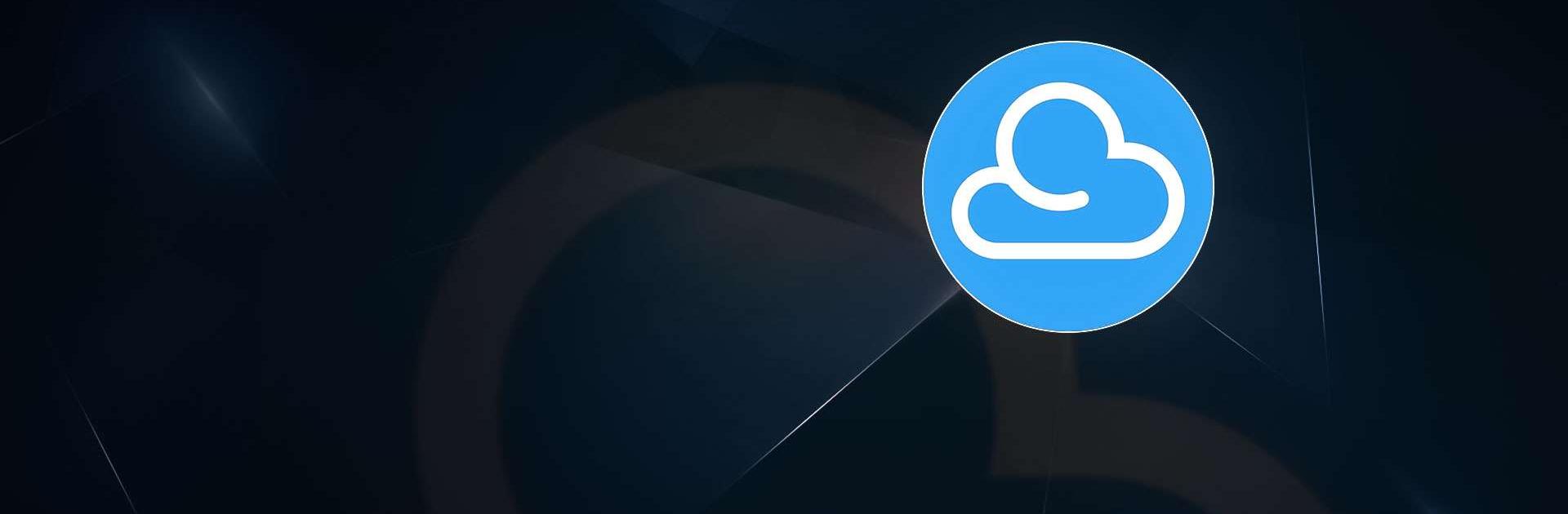DS cloud is a Tools app developed by Synology Inc. BlueStacks app player is the best platform to play this Android game on your PC or Mac for an immersive gaming experience.
With DS cloud, you can browse through all your files and folders stored on your Synology NAS. You can also upload, download and share files directly from your mobile device. Need to collaborate with colleagues on a project? No problem! DS cloud lets you share folders and files with specific users, giving you complete control over who has access.
One of the best features of DS cloud is its ability to sync files between your mobile device and your NAS. This means that any changes you make to a file on your mobile device will be automatically synced to your NAS, and vice versa. So you can be sure that you’re always working with the latest version of your files.
DS cloud also comes with advanced security features to keep your data safe. You can encrypt files and folders, set up two-factor authentication, and even remotely wipe your device if it’s lost or stolen.
Download DS cloud on PC with BlueStacks and experience the power of your own personal cloud.