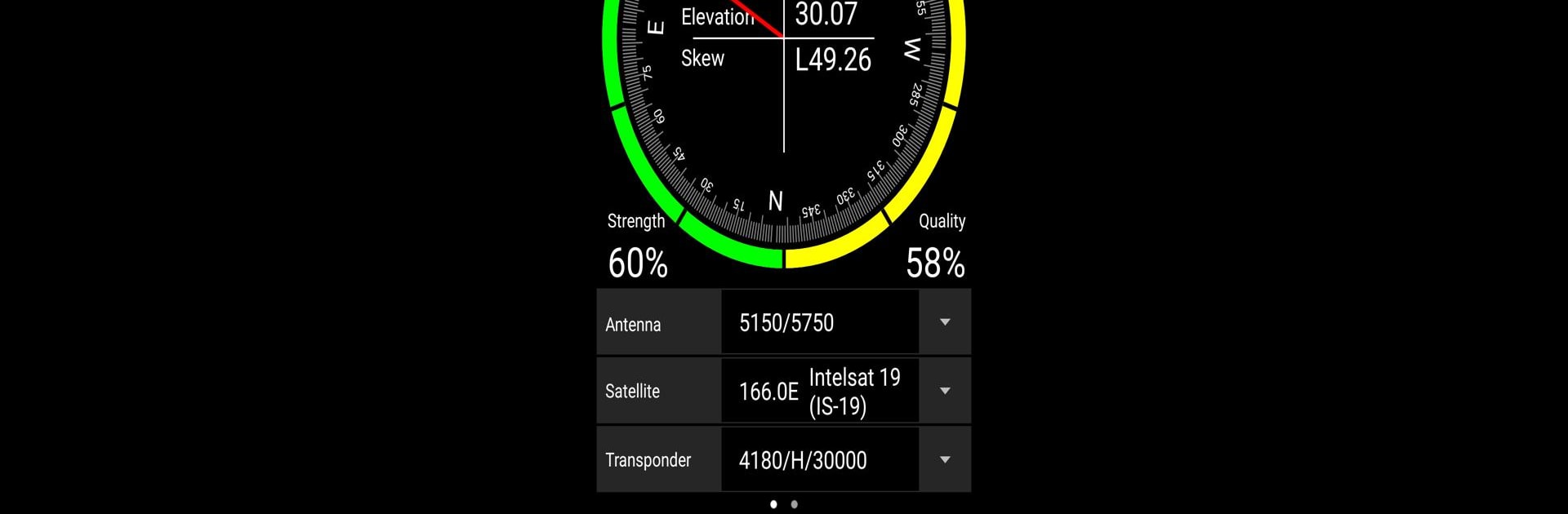Upgrade your experience. Try DVBFinder, the fantastic Tools app from DVBFinder, from the comfort of your laptop, PC, or Mac, only on BlueStacks.
DVBFinder is one of those handy little apps that makes setting up a satellite dish a whole lot easier, especially if it’s always seemed a bit too technical. You do need this thing called a DVBFinder dongle, or a receiver that can do the same job, but once that’s sorted, it actually gives super clear info in real time about satellite direction, signal strength, and quality. It’s a lot more practical than going back and forth checking fuzzy TV screens or doing guesswork with a compass. The app walks through everything—Bluetooth and GPS get switched on, then the app does its thing, connecting up and showing you exactly where to point the dish. Once the signal gets strong enough, everything goes green and you know you’ve got it right. There’s even an option to search channels to see what’s coming through that satellite.
If someone’s using it on a PC with BlueStacks instead of a phone, the bigger screen actually makes following the signal readings and adjusting the dish kind of nice, especially when trying to get everything perfect. DVBFinder probably won’t be the sort of app people play with all the time, but when a dish needs adjusting or setting up from scratch, it’s a lifesaver for not having to drag a tech expert over every time. Super straightforward, mostly just doing what it promises without extra clutter or confusion.
Big screen. Bigger performance. Use BlueStacks on your PC or Mac to run your favorite apps.