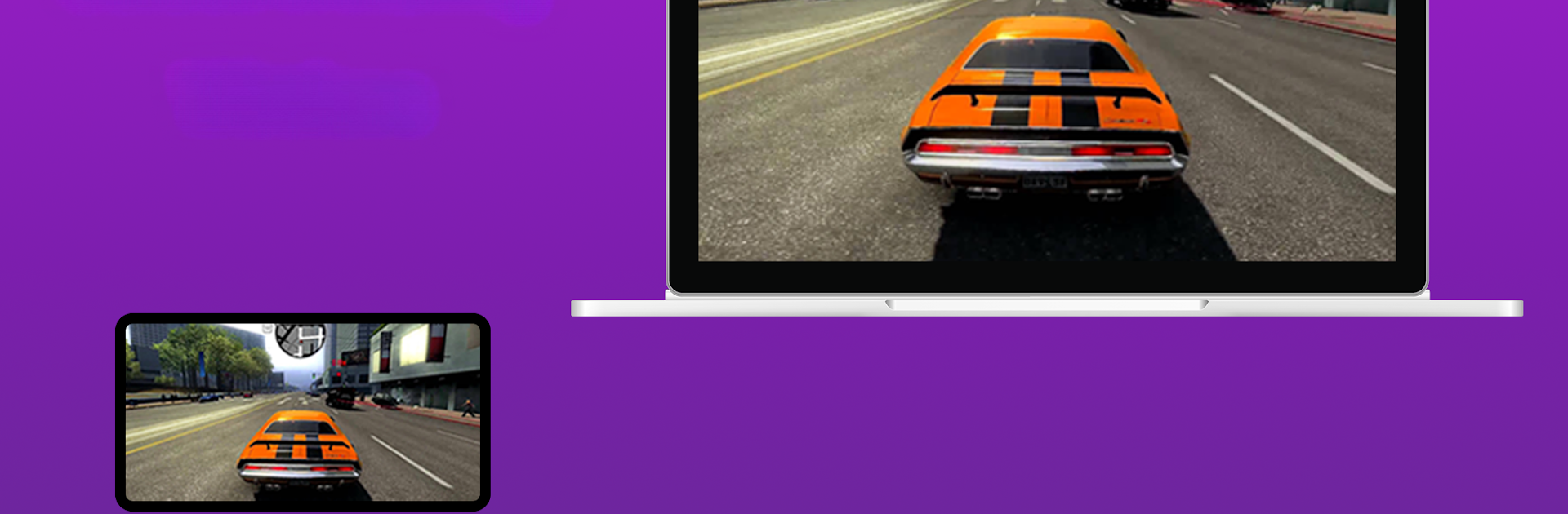Multitask effortlessly on your PC or Mac as you try out EasyCast – Mirror Screen to PC, a Tools app by CAI HAO on BlueStacks.
About the App
Ever wanted to see your phone’s screen on a bigger display without any complicated setup? EasyCast – Mirror Screen to PC makes sharing your mobile screen with your computer a total breeze. Whether you’re showing off photos, watching videos, or running apps, this Tools app from CAI HAO lets you mirror what’s happening on your device straight onto your PC or even other gadgets, all wirelessly. You just fire it up, and in a few taps, your small screen is suddenly big and easy to share.
App Features
-
Easy Cross-Device Mirroring
Want to share your screen with a PC? Maybe an Xbox or even a Mac? EasyCast – Mirror Screen to PC has you covered. It handles mirroring to Windows 10/11, Apple computers, and even other Apple devices like Apple TV. -
Mirror to Multiple Platforms
Besides PCs and Macs, you can use the app to display your screen on iPhones, iPads, and Android devices too. Handy if you’re switching between tech all day. -
Cable-Free Connection
No need to hunt for cables—just connect over Wi-Fi and you’re good to go. Everything stays smooth and hassle-free, even if your phone is across the room. -
Low Latency Streaming
No one likes a laggy connection. With low delay, your mirrored screen responds practically in real time, making it great for watching videos or demoing apps. -
Background Capturing
The app can keep capturing and streaming your screen in the background, so you’re free to multitask on your phone.
You can even use EasyCast – Mirror Screen to PC comfortably on your computer through BlueStacks, keeping things simple no matter where you’re working or playing.
BlueStacks gives you the much-needed freedom to experience your favorite apps on a bigger screen. Get it now.