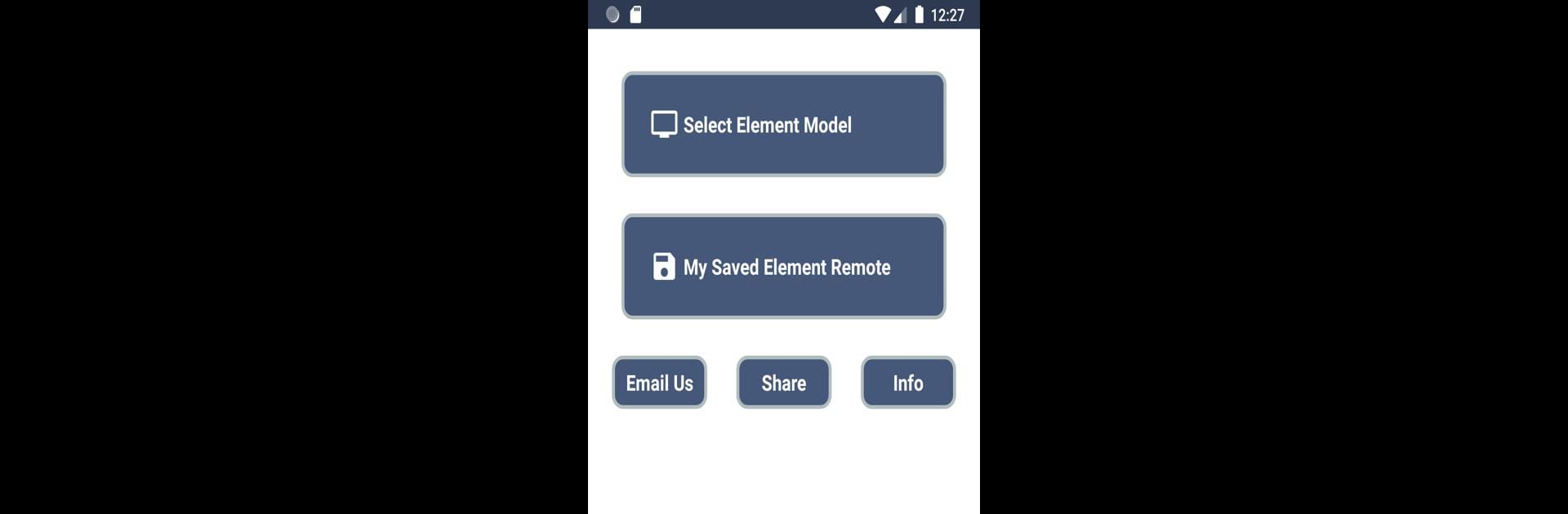Upgrade your experience. Try Element TV Remote, the fantastic Tools app from Remote Planet, from the comfort of your laptop, PC, or Mac, only on BlueStacks.
About the App
Looking for an easy way to control your Element TV without hunting for the remote every time? With Element TV Remote from Remote Planet, your phone becomes a smart, simple remote that’s always ready. Skip the hassle of dead batteries or missing remotes—this handy app makes switching channels or adjusting volume way more convenient. Whether you’re lounging on the couch or the remote just disappeared (again), this app’s got you covered.
App Features
- All the Basics, Right on Your Phone: Turn your TV on or off, crank the volume up or down, or flip through channels—just like the real remote, but on your smartphone.
- Mute and Quick Adjustments: Instantly silence your TV or hop back to the previous channel with a single tap.
- Input Selection: Change HDMI inputs or switch sources without digging through menus. Easy, huh?
- Full Keypad Access: Type in channel numbers or breeze through menu settings fast with a full keypad layout.
- Multimedia Controls: Pause, play, fast-forward, or rewind—all those extra controls are right at your fingertips.
- Settings and Menus: Access advanced TV settings directly from your phone for quick tweaks.
- Works with Phones Featuring IR Blaster: If your Android device has an IR blaster, you’re good to go. Use your phone just like a classic remote, but smarter.
- Ready When You Are: No worries about losing or breaking the remote—your phone’s always right there. Plus, it’s a whole lot harder to misplace.
- Compatible with BlueStacks: Prefer a bigger screen? You can even use Element TV Remote through BlueStacks, bringing all these features to your PC setup.
Everything you need to manage your TV experience is now a tap away.
Ready to experience Element TV Remote on a bigger screen, in all its glory? Download BlueStacks now.