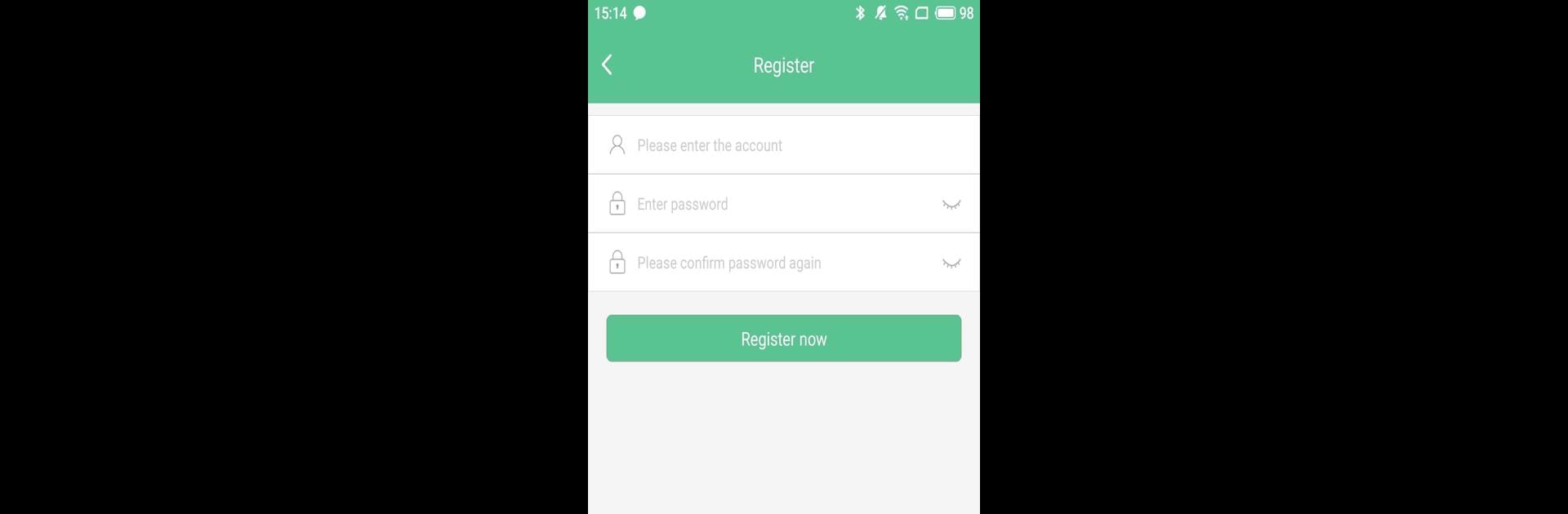Why limit yourself to your small screen on the phone? Run eSmartLock, an app by ELINK SMART, best experienced on your PC or Mac with BlueStacks, the world’s #1 Android emulator.
About the App
eSmartLock makes your everyday security a whole lot easier and just a bit more fun. Built by ELINK SMART, this handy Tools app puts the power of keyless access right in your pocket—no more digging for keys or worrying about misplacing them. Whether you’re running errands or expecting guests, you’re covered with smart and simple controls right on your phone.
App Features
-
Seamless Access
Open your doors with just a tap on your smartphone—no need for a traditional key. It’s quick, smooth, and feels surprisingly natural once you try it. -
User Management
Share access with family, friends, or whoever you trust. Set up permissions, manage users, or revoke access instantly if things change. -
Activity Logs
Want to see who came and went? You can check up on recent lock activity anytime for extra peace of mind. -
Lock Controls from Anywhere
Whether you’re on the couch, at work, or away for the weekend, eSmartLock lets you lock or unlock your door remotely through your phone. -
Real-Time Alerts
Get notifications right when someone unlocks the door—perfect for keeping track of anything unexpected. -
Simple Setup
Connecting your lock to the app isn’t rocket science. The setup is pretty straightforward, even if you’re not super tech-savvy.
And if you like having things up on a bigger screen, using eSmartLock with BlueStacks lets you handle everything from your PC in a few clicks.
Eager to take your app experience to the next level? Start right away by downloading BlueStacks on your PC or Mac.