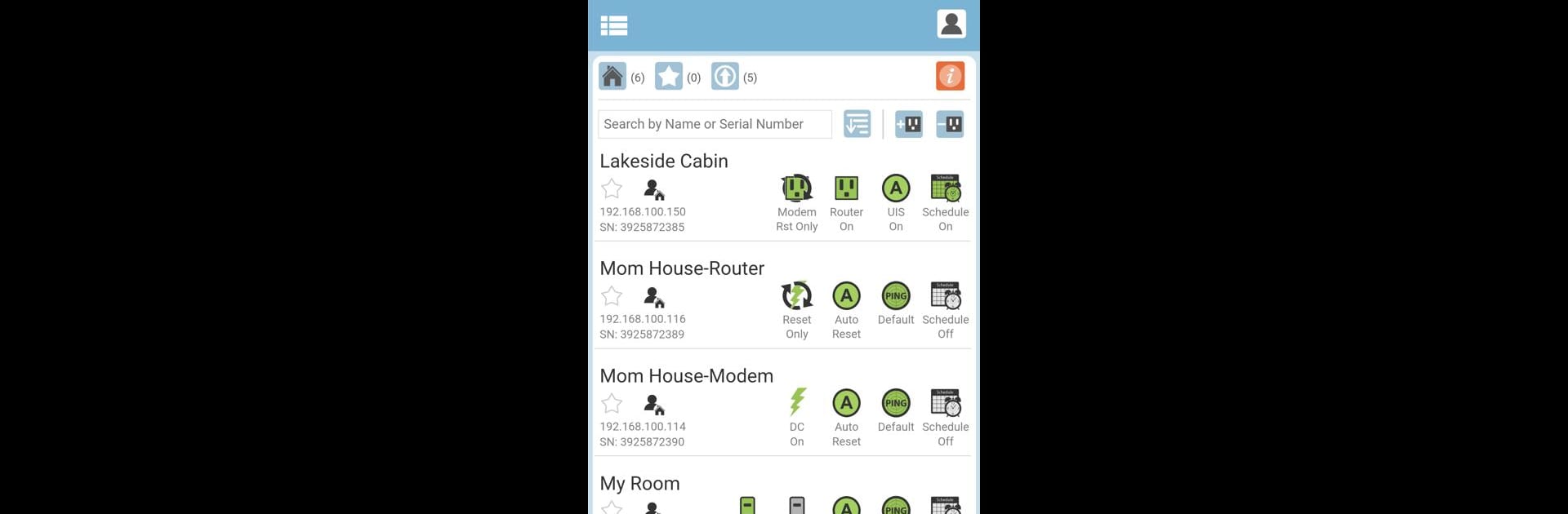What’s better than using ezDevice by Mega System Technologies Inc.? Well, try it on a big screen, on your PC or Mac, with BlueStacks to see the difference.
About the App
ezDevice by Mega System Technologies Inc. is your go-to tool for managing UIS-enabled devices like MSNswitch2, ezOutlet5, and ezJack. Tired of network disruptions? ezDevice steps in to auto-reset your internet connection by power-cycling your router when needed. No more cumbersome unplugging or long trips just to reset your network. Expect easy setup and enhanced control right from your device.
App Features
Seamless Management
- Monitor and control UIS-enabled devices remotely.
- Manually reboot devices for uninterrupted connectivity.
Smart Automation
- Auto power-cycle routers when network issues arise.
- Schedule devices to power on, off, or reset according to your needs.
Easy Setup
- Simple, quick installation process.
- Sign up for a free cloud account and connect devices over LAN or WAN.
Experience optimal functionality using ezDevice on BlueStacks, leveraging seamless network management and control at your fingertips.
BlueStacks gives you the much-needed freedom to experience your favorite apps on a bigger screen. Get it now.